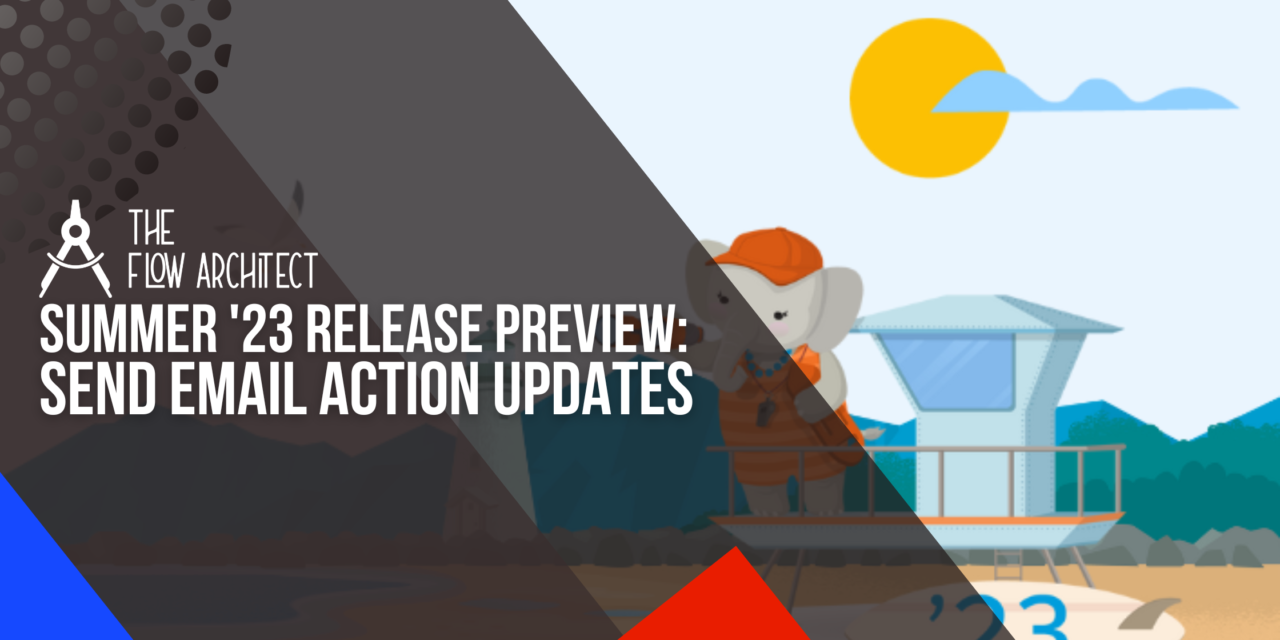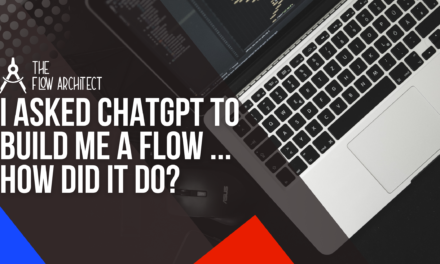It’s been a little while since I’ve posted anything here on The Flow Architect … things have been a little bit on the busy side lately and I’ve had a few personal things that I’ve been dealing with as well. However, I’m back and I’m excited to talk to you about some of the updates coming to Flow in this upcoming seasonal release. I’ll do this over a couple of posts, one today and one next week. I’ll also be covering both the Admin Preview and the Flow Preview from the coming editions of Release Readiness Live, so there’ll be plenty of content coming over the next week or so. This post will be a little bit brief, in this post I’ll introduce how I came to select the topics that we’ll be looking at in these next couple of posts, after that I’ll go over the updates I’ll be talking about here.
How I Came Up With the Updates Being Covered in These Next Two Posts
To help me decide which topics to cover in these next two posts, I ran a poll on both LinkedIn and Twitter. In that poll I asked members of the Trailblazer Community to vote on a list of three topics, I also gave them the option of suggesting other topics.
The three topics I suggested where as follows:
- Send Email Action Updates (8 votes)
- Orchestrator Updates (6 votes)
- User Permission Updates (9 votes)
There was a single vote for another topic which was suggested, that being Reactive Screen Flows. However, because that isn’t something I’ve dived into all too extensively yet, I want to put that on the backburner for now and focuse on other topics. With that in mind, for these next two posts, I’m going to focus on the two most voted on topics. Those being the updates to User Permissions in Flow and updates to the Send Email Action. This post will focus on the updates to the Send Email Action, and in the next post I’ll focus on the updates to User Permissions in Flow. These posts will most likely be brief, but my hope is to cover these updates well.
So, let’s get into the updates to the Send Email Action coming in the upcoming Summer ’23 seasonal release.
What’s New for the Send Email Action in the Summer ’23 Release?
In this upcoming release, there are two significant updates to the Send Email Action in Flow Builder. Just for clarity, this is the Send Email Action, not the Email Alert action. So this update does not apply if you are sending emails via email alerts using Flow Builder.
The two new updates relating to the Send Email Action are:
We’ll cover both of these updates in this post. We’ll do this with a simple Screen Flow that will allow you to select an email template and choose which contact to send that email to. I’ll then show you the updated Send Email Action and the resulting email record which you will be able to find in the Activities related list on your selected object (in this case, I’ll be using Contacts). Let’s go.
Configuring the Updated Send Email Action (Demo-Based)
Configuring the updated Send Email Action is relatively simple. The action is pretty much the same as it was prior to this release. However, there are some things you’ll need to bear in mind when configuring the action in an updated manner. I’ll cover them as I explain what is contained in the updated action as it pertains to sending emails using the Send Email Action as of Summer ’23.
Below is the updated Email Send Action configured as part of a demo of sending an email using a template to a Contact:
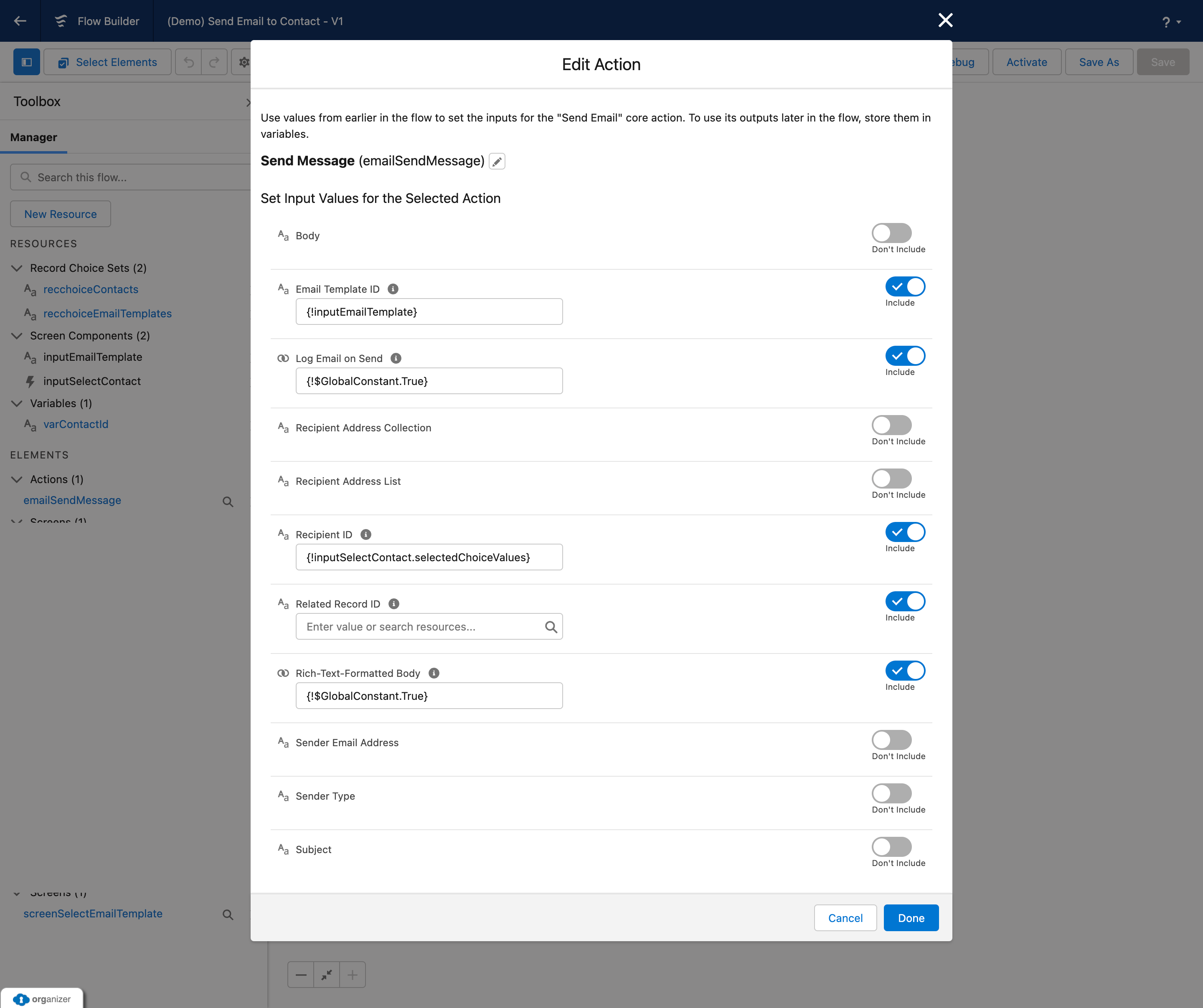
To use the ability to log an email on send or utilise an email template you will be working with up to 4 new fields in the Send Email Action to populate.
Those fields are as follows:
- Email Template ID
- Log Email on Send
- Recipient ID
- Related Record ID
The other fields that were already in the Send Email Action are still present. These additional fields specifically relate to what is needed to use the Log Email on Send functionality in Salesforce. Let’s explain these fields.
Email Template ID: This field requires the ID of an Email Template record. To retrieve this you can either use a Get Records element or include a Record Choice variable which will store the ID of the selected Email Template when you select that template.
Log Email on Send: This is a Boolean input field. To mark it as true, simply type in True to select {!$GlobalConstant.True}.
Recipient ID: This is an optional field you can use if you wish to send the email to a person such as a Contact or a Lead. If you opt to use this you will be required to provide an ID in this field which you can source in a variety of ways depending on how your Flow is triggered. You can populate this ID via the $Record global variable, via a Record Variable, a Choice Variable, or a Lookup Input. Adding a value to this field will allow you to see the associated email against the related person record (Lead or Contact).
Related Record ID: Similar to the Recipient ID, this field is also optional. You will need to use this field if you are sending emails relating to other object records such as Cases, Accounts and Opportunities. Like with the Recipient ID, you will need to retrieve this ID via the Flow if you want to follow best-practices. Please don’t hardcode IDs if possible, it can cause problems post-deployment.
So those are the updated fields in the Send Email Action, but how does it work? Let’s demo that shall we?
Using the Updated Send Email Action and Viewing the Email in Activities
So for this quick demo, I’m going to show you how you can send an email to a Contact using the updated Send Email Action.
To see it action, check out this video below:
Closing Comments
So that’s how the updated functionality relating to Log On Send works with the updated framework of the Send Email Action inside of Flow Builder. I hope you’ve found this brief video useful, I am considering the idea of doing more video based content. If you’ve found this helpful please do let me know and I’ll put a little more thought into it for future inclusion in what I do with this blog.
Have you had chance to try out any of the updates for Flow for this upcoming release? If so, let me know what you’ve tried out and how you’ve found them. What are you most looking forward to in this release? Let me know in the comments below.