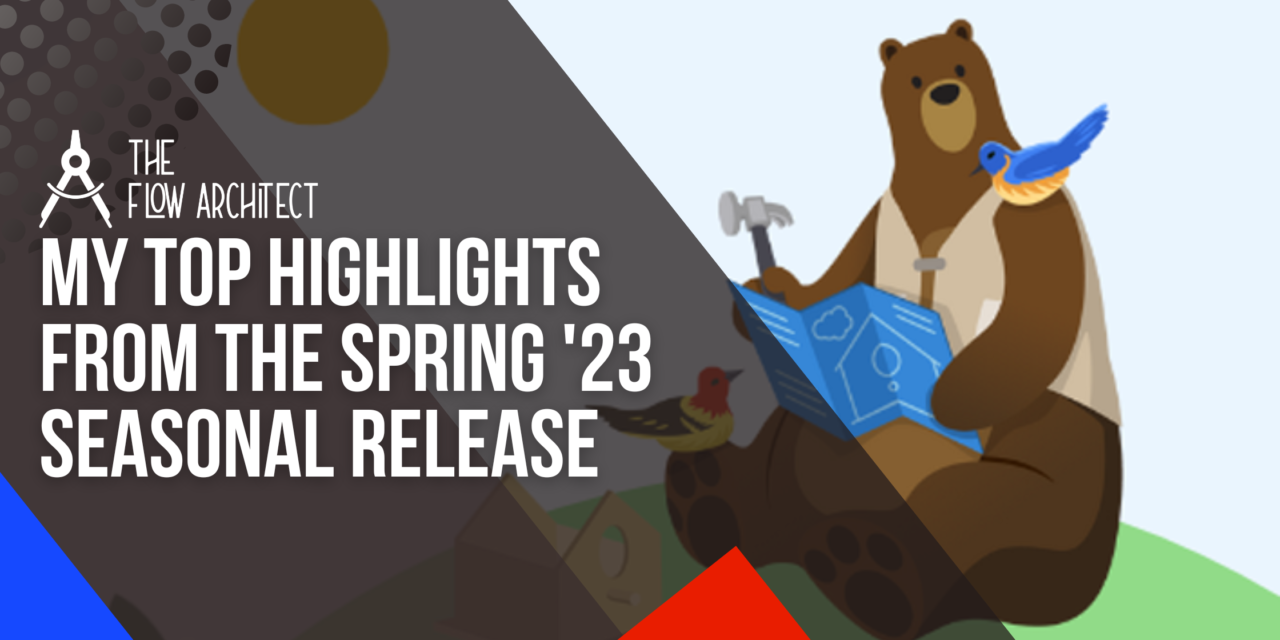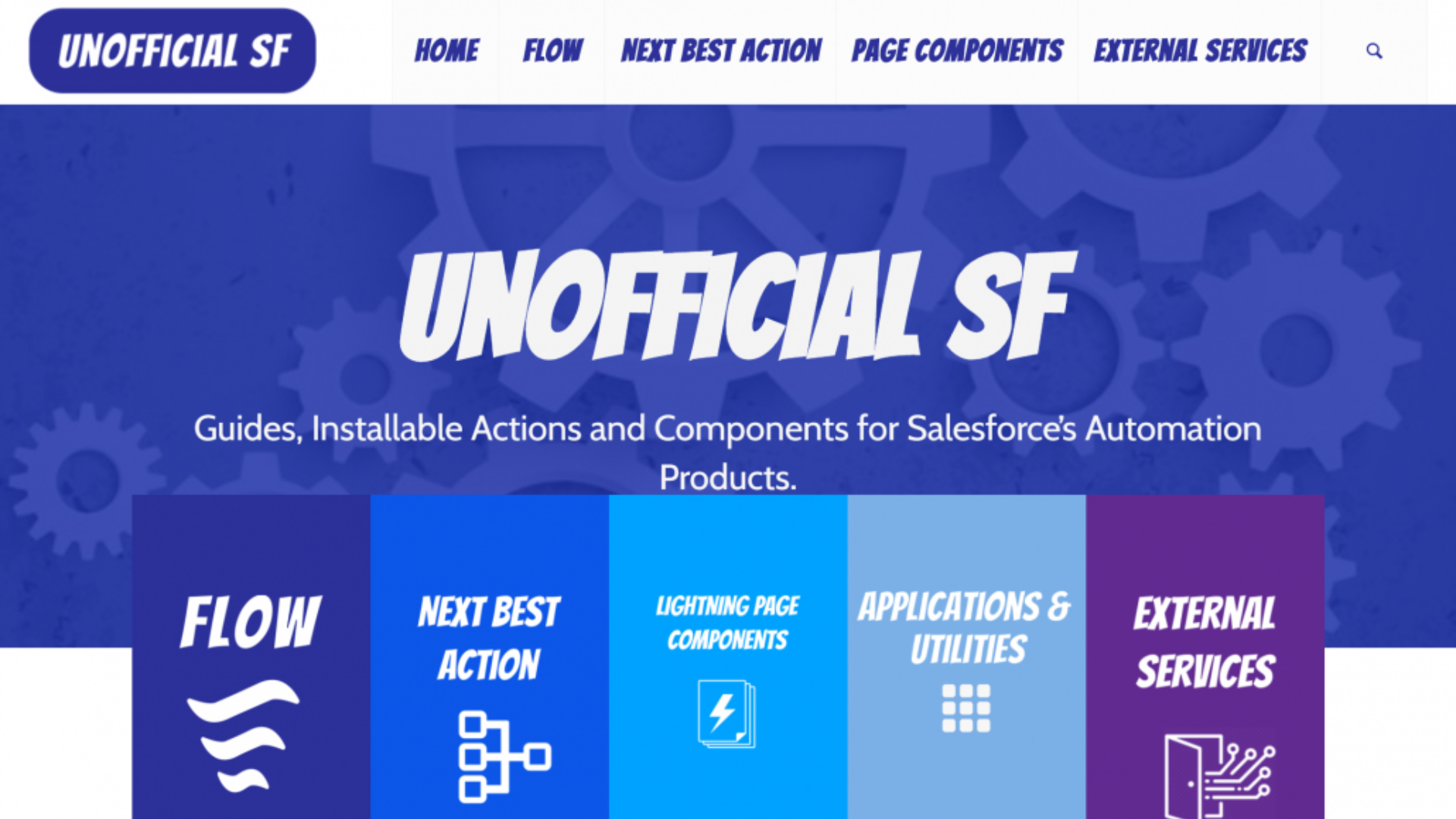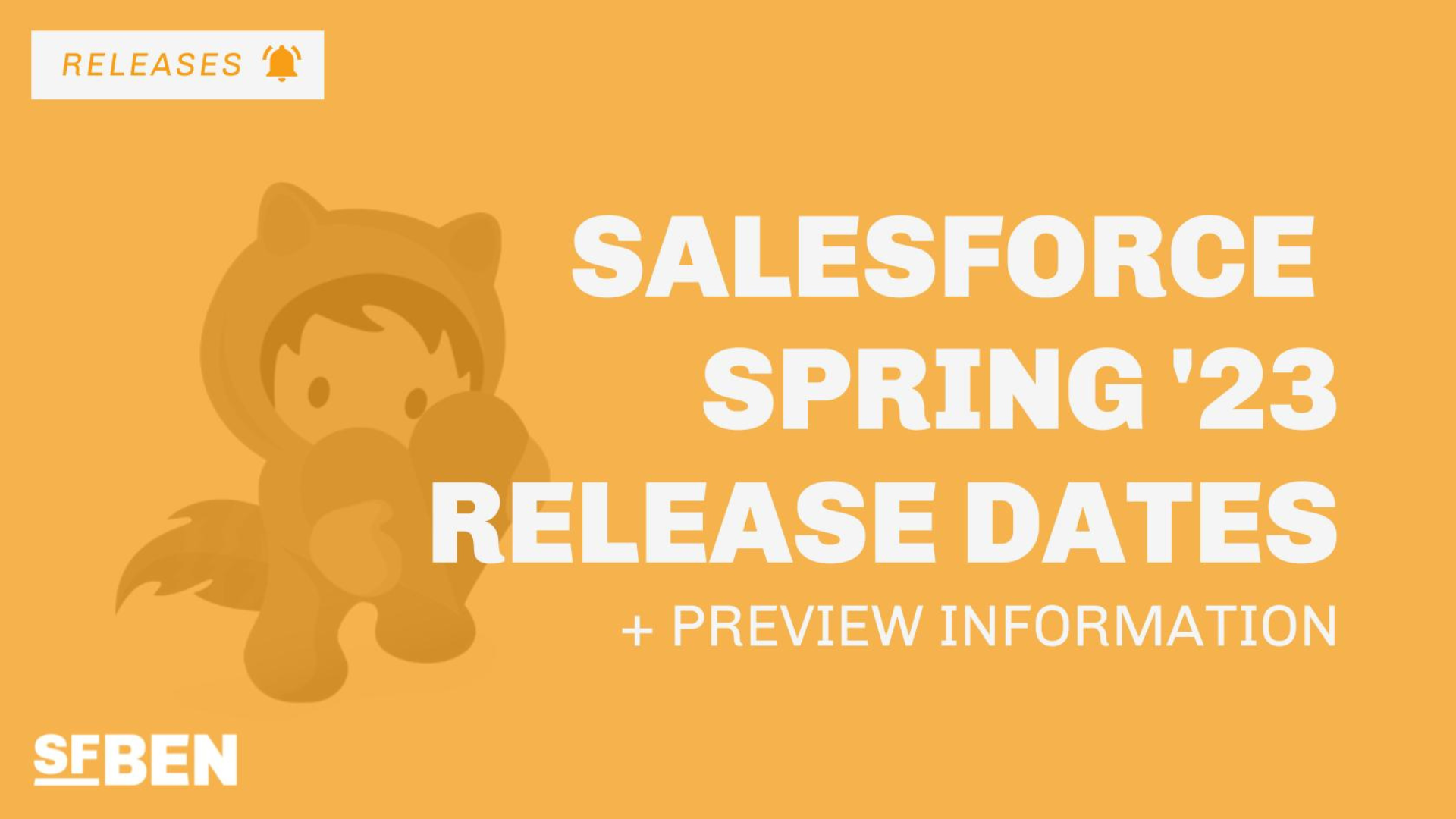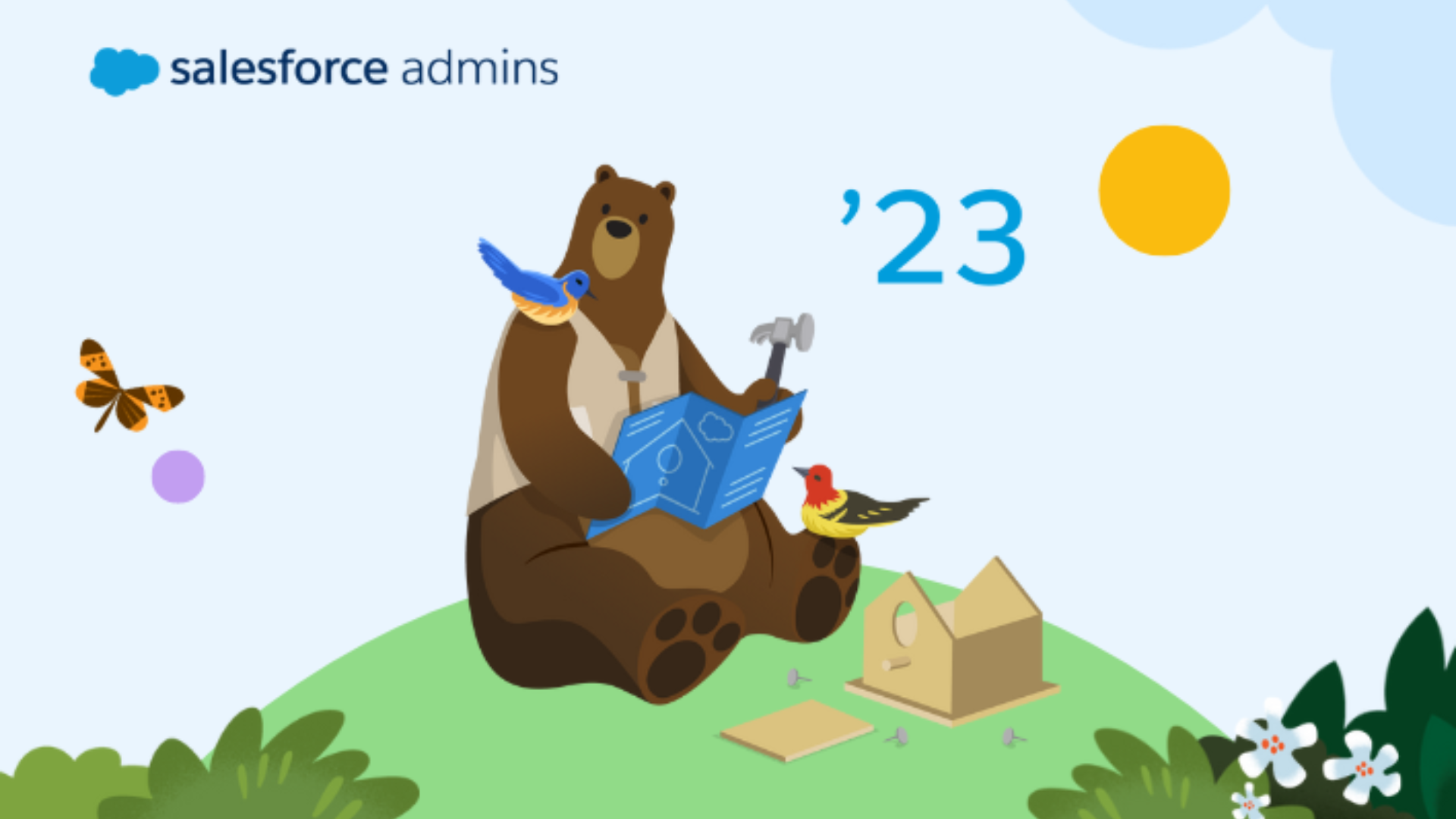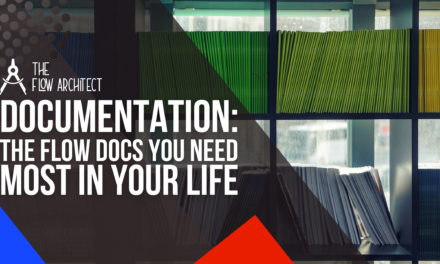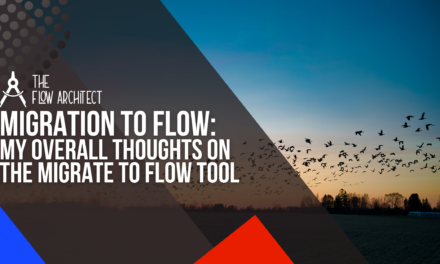The Spring ’23 Release is right around the corner! With the first rollout weekend happening in January, we have around 6 weeks before the final rollout weekend and as a result, having access to the Spring ’23 updates in both Sandbox and Production Orgs. There are a number of quality highlights coming across this release as per usual, in this post I will be sharing some of my top highlights from this release as it pertains to Flow. Please be aware that I won’t be covering each and every update for Flow in this post, for that you can check out the Release Notes. Rather, I’ll be focusing on what I think are the best updates to Flow this release.
Before we dive into the highlights, make sure to check out the image below to see the current schedule for this release:
As you can see from the image above, the Spring ’23 round of release readiness live is due to take place between 20 and 27 January, kicking off with the Admin Preview on Friday 20 January. There will also be a Release Readiness Live webinar specifically focused on Flow, however the exact date for that webinar has yet to be announced (historically it happens on the Wednesday).
With that admin out of the way, allow me to go through my list of my top X highlights of this release for Salesforce Flow:
Honourable Mention: Help Text in Element Picker
I want to start off my list with an honourable mention, that being the fact that Flow Builder now includes help text next to each of the available elements that users can select. This is displayed in the same way as you get with fields displayed on layouts.
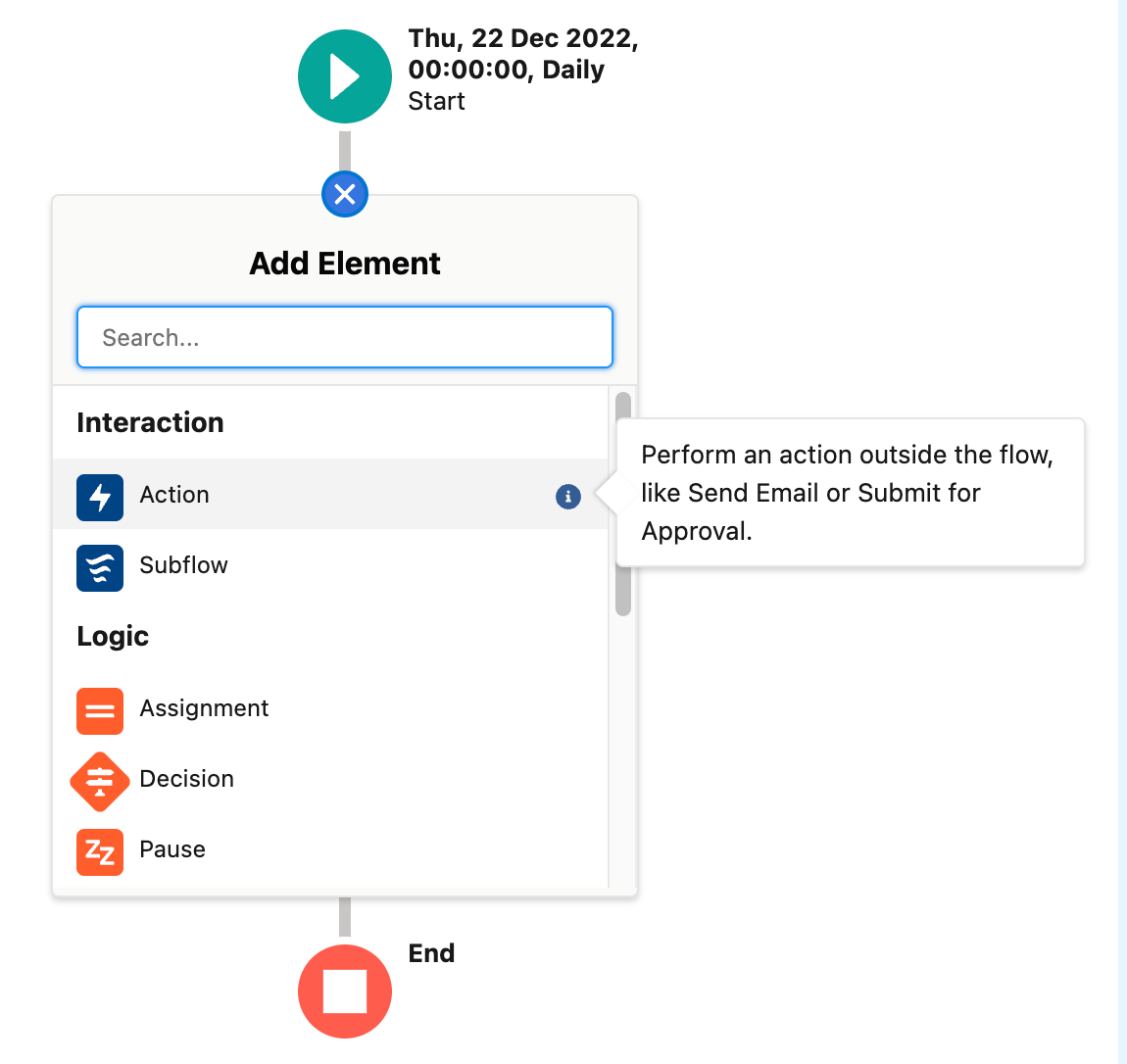
In this screenshot you can see the help text that is rendered when hovering over the information symbol for the Action element. The help text is designed to give a very brief overview as to what each element in Flow does. One important thing to note here is that this help text cannot be customised. In my mind this isn’t a significant issue, in fact I don’t think it is an issue at all. However, I do feel it needs to be stated for transparency.
This addition to Flow Builder isn’t necessarily groundbreaking in my view, however I do think it is more than deserving of a mention in my list (albeit an honourable one) because of how this small addition will prove to be extremely helpful to any and Flow Builders. In my view, this will be of a particular benefit to Admins who are just getting started out with Flow.
#1: Say Goodbye to the Element Iteration Limit in Flow!!!
I couldn’t start this list off in any other way than by talking about arguably one of the most seismic changes to Flow builder in its entire history … I know that might sound like a bit of hyperoble, but I really don’t think it is at all. The change that I am obviously referring to is the change to the Element Iteration Limit in Flow Builder. Up until the Spring ’23 Release, the limit for elements that you could iterate over has been 2,000. Now in the Spring Release, that limit is no more! Isn’t that absoultely great news!!!
This change will prove to be extremely beneficial to those of us who have had to historically find aways around loop large data volumes inside of Flow. There are some other benefits to this to, including the fact that we can add more elements to our Flows.
N.B. Please note in order to see this change work, you must update your Flow to the most recent API version (version 57.0).
#2: Description Bubbles on the Flow Canvas
The next item to join my list is something which in my view is actually a really good step up in terms of documenting Flows. That update being that in the Spring ’23 Release, we will see description bubbles appear next to an element when you complete it’s description field. It really is as simple as it sounds. Add a description to an element and you’ll be able to see it on your canvas area.
Once you have added a description to an element a paper icon will appear next to it on the Flow Canvas. From there you can hover over the paper icon ![]() and see your description.
and see your description.
Based on my experiences with Screen Flow labels in Slack (if you know, you know) I wanted to test out how much text I could add to a description field and how much of it would appear on the canvas. I did this by generating some text via Lipsum. After I added my Lipsum text to the description field and checked the results of my test, I found some interesting results to say the very least. Ones you should know about.
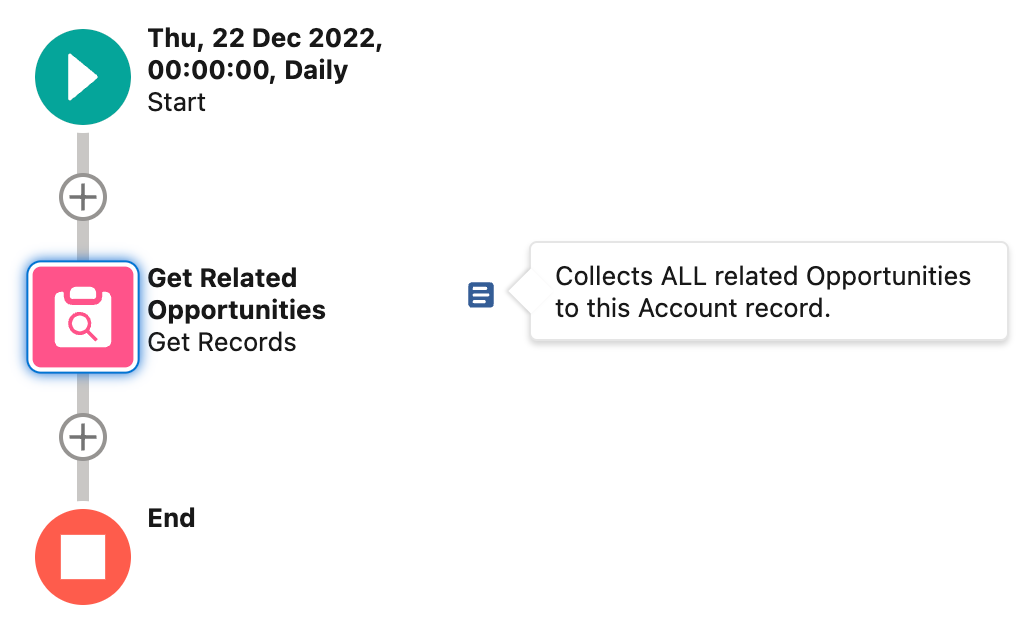
Firstly, I could not detect a limit in the amount of text you could add in the description. I tested it with paragraphs of text, totalling 2,359 characters in all. I imagine there will be a limit to characters in the description field, but it appears to be very high indeed.
Secondly, and most importantly is the formatting “issues” I found. Firstly, the description is plain text and removes line breaks when rendered in the Flow Canvas. So if you want to populate an element’s description with a slightly lengthier piece with more than one paragraph, it will be rendered as a single paragraph in the description bubble (thankfully a line break is rendered a a space). The other side of this is that the description bubble will extend in length as you add more text. With the way the Flow Canvas is rendered, this means that if you have a lengthy description in an element, the harder it will be to see it all in Flow.
My recommendation based off of this is going to be to try and keep your descriptions short and to rely on external documentation if you need to add more detailed information about your Flow. Keeping the description short will ensure that all of the text is visible inside your description bubble, thus making it easier for those who will view that description to read it in it’s entirety.
Please note that description bubbles are only available for Flows using the Auto-Layout format.
#3: Record-Triggered Orchestration Available in Core Tab
Another notable update in this list is that Record-Triggered Orchestrations are now listed as a Core Flow type when you opt to create a new Flow via the Flows area in setup within your Salesforce instance. While this update isn’t a massive game-changer either in my estimation, this change, like with the description bubbles will make the life of Salesforce Admins a whole lot easier.
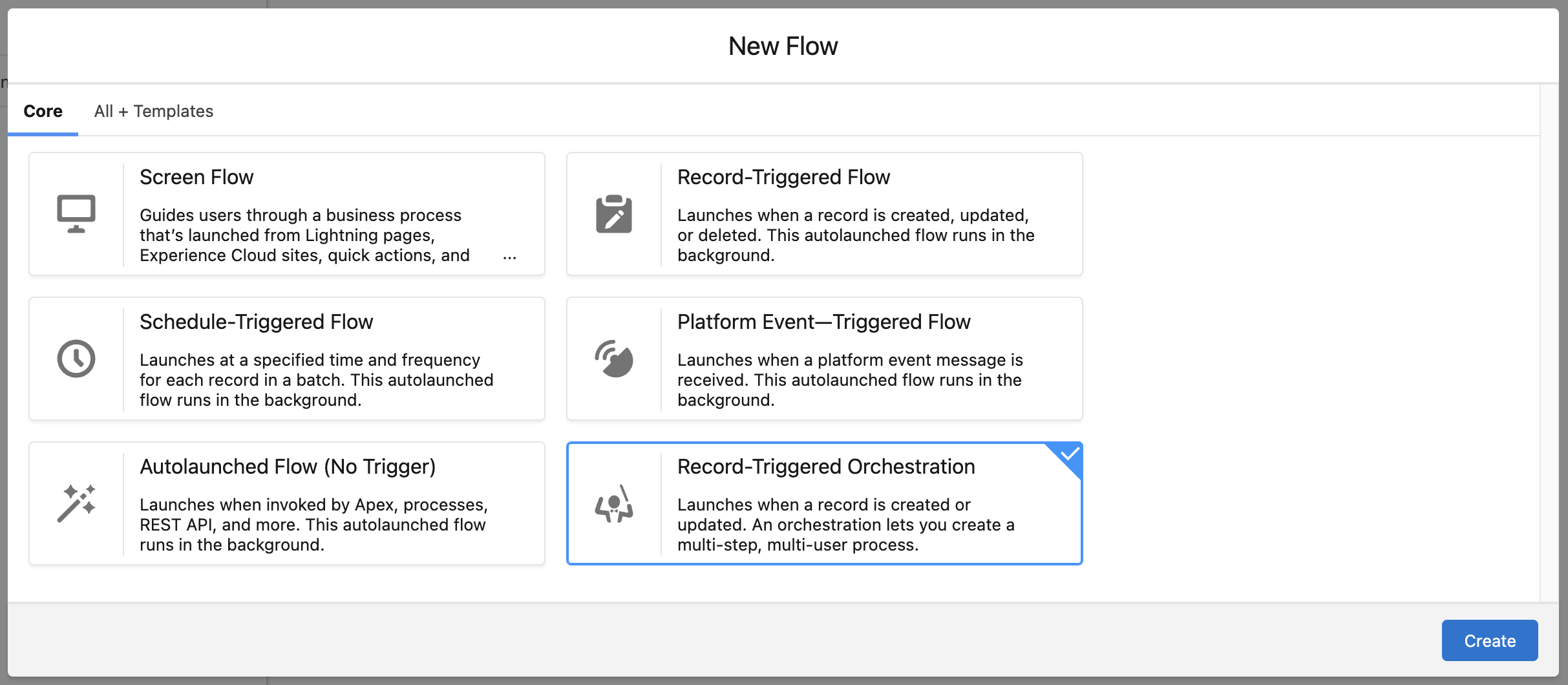
Prior to the Spring ’23 release, Orchestrations were only available via the All + Templates tab when choosing a Flow type from the selection wizard when creating a new Flow. This update doesn’t change anything about Orchestrator, but it does give us a bit of a glimpse into how Salesforce views it. This move to me flags that Salesforce are fully invested in Orchestrator and see it as a key cog in the wheel of the Flow building experience. In the past I have gone on the record and said that I think Salesforce will some point down the line replace Approval Processes with Orchestrator, this change gives me a little more confidence in that bold prediction.
#4: Screen Flow in Slack Is Generally Available
Slack Actions, and Screen Flow in Slack are now generally available in Salesforce Flow, moving out of the beta stage officially. Alongside this move it appears as if you can now launch Flows in Slack via a shortcut, I haven’t tested this myself but that option is a bit of a game-changer if you ask me as I think it would be more beneficial to launch the Flow manually in many use cases rather than sending a message to a Slack Channel to fire the Screen Flow, which is the current model for launching Screen Flows in Slack.
#5: Search for Individuals (Beta Action)
Next up is a new action that was created by the Service Cloud team. This new action allows you to search for individuals and then output that list into another stream in a Flow such as via DataTable (which is now also generally available as of this release). This action allows to search for users that match the results of a search term. There are some set parameters allowed for searching, those options are listed in the paragraph below.
Search Object
Objects Available to Search in this Action- Contacts
- Leads
Search Field Types
The Field Types You Can Search in this Action- All Fields
- Phone Fields
- Name Fields
- Email Fields
#6: Migration to Flow is Available for Process Builder
And to close off my highlights for the Spring ’23 Release, we have the update to the Migrate to Flow that was launched last year. This update sees the ability to migrate Process Builders into Flow with a few clicks of a button. I am planning on doing a refreshed deep dive into the migration tool in the coming weeks, I’ll do this most likely as a small series on this blog covering the migration tool, and instructional posts on how to migrate Workflow Rules and Process Builders into Flow via this tool. I’ve spoken about the migration tool previously, sharing my relatively low view of the tool, but with this being a new blog I thought it would be a good idea to revisit my thinking and do an update to that original post in a new series. That being said, this update will most likely prove popular to Admins who are hesitant to build Flow on their own, giving them an easier means of migrating automation into Flow.
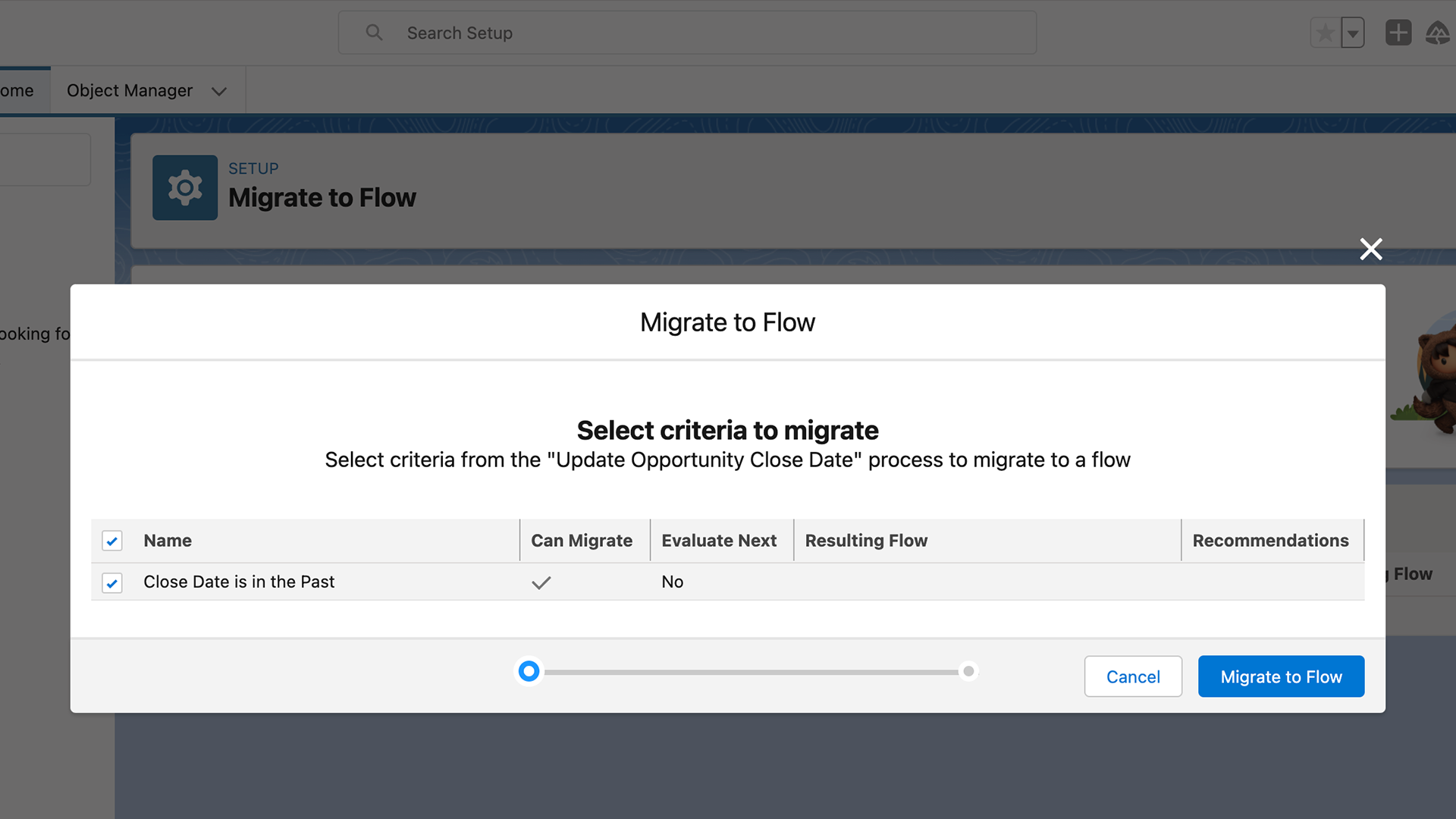
One thing you’ll notice when migrating Process Builders into Flow is the option to select which criteria you want to migrate. I’ll cover this a bit more in-depth in my future post, but this option gives Admins the ability to select singular or multiple criteria points from the Process Builder to migrate into Flow. This option will allow Admins to migrate either all of the criteria nodes and actions into a single Flow, or to migrate each criteria into it’s own Flow individually. Creating multiple Flows from a singlular Process Builder automation piece.
Closing Remarks
So that’s my stand out highlights from the Spring ’23 Release. There are a number of other updates coming in this seasonal release, all of which can be found in the Spring ’23 Release Notes. Other examples of key updates I haven’t included here include the addition of using HTTP Callouts, the launch of Reactive Screens in Beta and the addition of support for Desktop and Mobile Custom Notification Types in Flow. How about you? Have you had chance to check out some of the updates to Flow that are coming as part of the upcoming Spring ’23 Release? If so, what stood out to you? Let me know your highlights in the comments section. I’d love to hear about your Flow highlights for this upcoming seasonal release. So share your highlights in the comments.
I’ll be back next week with another post. I’ll be kicking off my series on the Migration to Flow, this will most likely be a short 3-week series, with a week focused on Workflow Rules, a week focused on Process Builder and a closing post giving my overall view on the tool itself. So please come back and join me next week as I begin to look at the Migration to Flow tool created by Salesforce.
Resources
We have three resources to link to this awesome post … these resources focus specifically on the Spring ’23 Release. The first is a post from UnofficialSF providing us with a major sneak peak on some of the updates coming to Flow in this release. The next is the traditional post from SalesforceBen going over the preview information for the release. The final is a countdown post from the Admin Blog at Salesforce, this post goes over the various steps involved in the roll out of this upcoming seasonal release.
Spring ’23 Sneak Preview – Flow Builder, Orchestrator, and Slack
In this post from UnofficialSF, the team provides us with a high-level overview of some of the highlights in the coming Spring ’23 seasonal release regarding updates to Salesforce Flow.
Salesforce Spring ’23 Release Date + Preview Information
SalesforceBen provides us with their routine post covering the core info you need to know about the Spring ’23 release. This post provides details on dates and access to preview orgs.
Admin Release Countdown: Get Ready for Spring ’23
Similar to the SalesforceBen post, this post from the Salesforce Admin blog provides key information on the release cycle for the Spring ’23 update and tips for learning more about it.