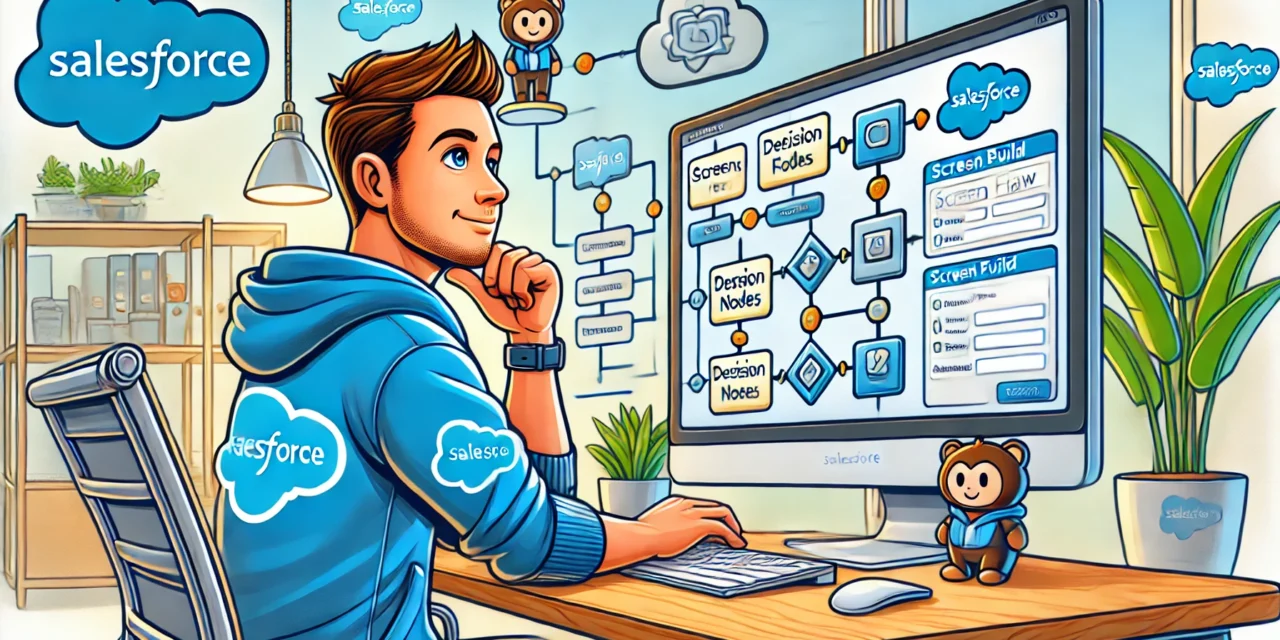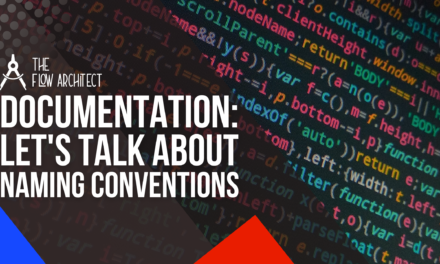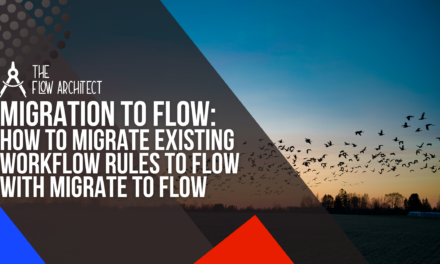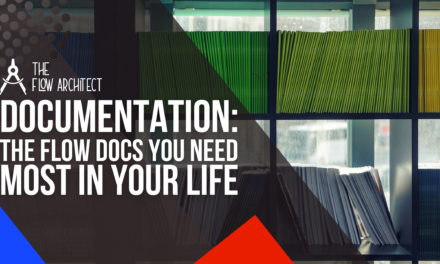It’s a new year … 2025 is here, and with that comes a new Salesforce seasonal release. The Spring ’25 release went live across orgs in early February. As is the case with every Salesforce release, there is a ton of stuff to take about in regards to Flow Builder, and there is a lot of great stuff to talk about for Flow in this upcoming release. So, in my return to blogging here at The Flow Architect after a bit of a break since the summer in 2024, we’re going to open up a dialogue about a change coming to Flow.
In this particular post, we’re going to talk about Screen Actions. In my honest opinion, Screen Actions is the game changing feature for Flow Builder in this release. Screen Flow has gotten a lot of love in recent releases as it has seen enhancements such as reactivity and the repeater component (the best update to Flow in my time using it). In this post, I will provide a bit of an overview of Screen Actions, what they are, and how they work. I’ll also give some commentary on my opinions on this addition at the end.
But for now, let’s get to the content you came to this post for and unpack Screen Actions.
A Brief Overview of Screen Actions for Screen Flow
Screen Actions is the follow-up to Action Buttons which was released in the Spring ’24 release in a beta form. Screen Actions allow you to link an Autolaunched Flow to a Screen Flow and have it run in the background based on tasks you perform in your Screen Flow. In principle, it’s similar to Data Fetcher, an AppExchange offering originally created by Josh Dayment, allowing you to retrieve information using SOQL queries and bring it into a Screen Flow. Screen Actions leverages Autolaunched Flows instead of SOQL, this approach is more user-friendly to Admins in my opinion as SOQL is more advanced for Admins as it is commonly associated with Dev work in the Salesforce ecosystem (it is easy to pick up on the basics of SOQL if you’re an Admin though). Configuring the Screen Action is very simple, you simply click the Screen Action button in your Screen Element, select the Autolaunched Flow that you want to use, and you’re ready to go with your Screen Action. The magic comes when you run or debug your Screen Flow.
To give you a bit of a demo of how Screen Actions are configured, please check out the videos provided below:
The video shown above shows how to configure a Screen Action in a Screen Flow. The video above will provide insight into how to link an Autolaunched Flow to a Screen Flow using Screen Actions, and how to configure the Screen Action before testing and using it.
The video above provides a demo of a Screen Action. In this example, the Screen Action searches for Contact records that match the First Name, Last Name, and Email Address provided on screen. If no Contact is found, an error message is shown. If one or more Contacts are found, the user is met with a success message along with a picklist that can be used to select the correct Contact record from the list.
What Do I Think of Screen Actions So Far?
In my opinion, Screen Actions are a valuable addition to the framework that is currently being built around reactivity. I went on record last year to say that I think that the Repeater Component was one of the best additions to Flow in my time using it. I feel that Screen Actions is the next phase in that realm of development for Screen Flows. Once this update goes live for all orgs, I feel this is something that will prove extremely beneficial. I do feel this update is slightly more user friendly than Data Fetcher is. Data Fetcher requires the use of SOQL as already mentioned (or SOSL), and while I have no issue with SOQL (I use it on an almost daily basis in my role), it is a more advanced realm of Salesforce knowledge. Therefore it comes with a slightly steeper learning curve.
But back to Screen Actions. I think the addition of Screen Actions is fantastic. It makes retrieving and interacting with data in your screens far more inuitive and manageable. This addition will make the building experience for Admins much better in my view. There are many use cases for this, such as creating forms for the likes of event bookings, product orders, and onboarding.
One Step Closer to Flow Becoming Your Chosen Form-Building Solution
To wrap up this post, I believe that the addition of Screen Actions brings us one step to Flow becoming an arguably viable solution for a Form-Building tool. We will be looking to cover this in more detail in a future post. However, the reason why I feel this brings us one step closer to having Flow being a viable Form-Building solution (like Jotform or FormAssembly), is because Screen Actions are essentially a live prefill. Now, with the addition of Screen Actions in play, Screen Flow can do pretty much everything you would want to do with a Form-Building tool, at a fraction of the cost. The main gap is around payment processing, however this can be achieved through tools like Flow Toolkit, the Stripe Connector and HTTP Callouts. Outside of the payment processor gap (which can be addressed as just noted), Screen Flow can now do pretty much everything you would want a Form-Building solution to do. The things it can’t do natively, can easily be factored in through other tooling, or custom-built solutions. So Flow, can easily be your Form Builder. That’s my opinion right now, and as I say I will be writing a longer form post on this subject in the near future.
Closing Comments
So, that’s a brief overview of Screen Actions, my thoughts on them and a little bit of a taster into how I think it could act as a viable Form-Building Solution. Now, it’s over to you. What do you think of Screen Actions? Can you see how they would benefit you and your organisation? I’d love to hear your thoughts in the comments below or in the comments section on LinkedIn.
If you would like to see a longer-form demo of Screen Actions, then check out this video by Salesforce Hunt.