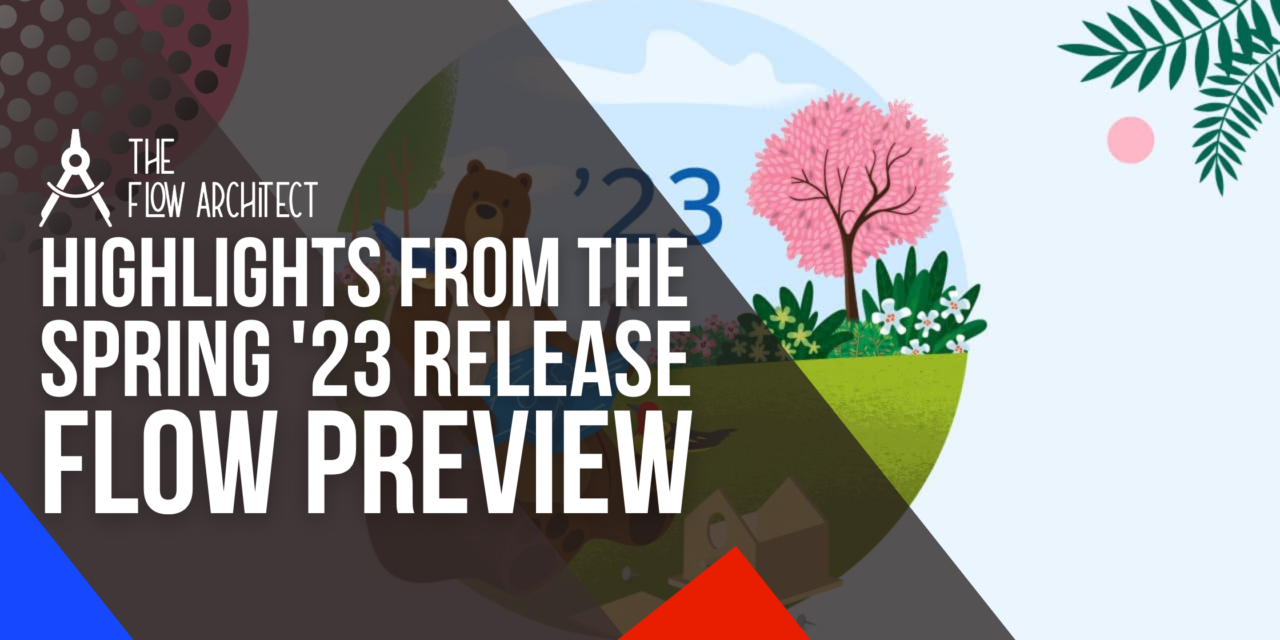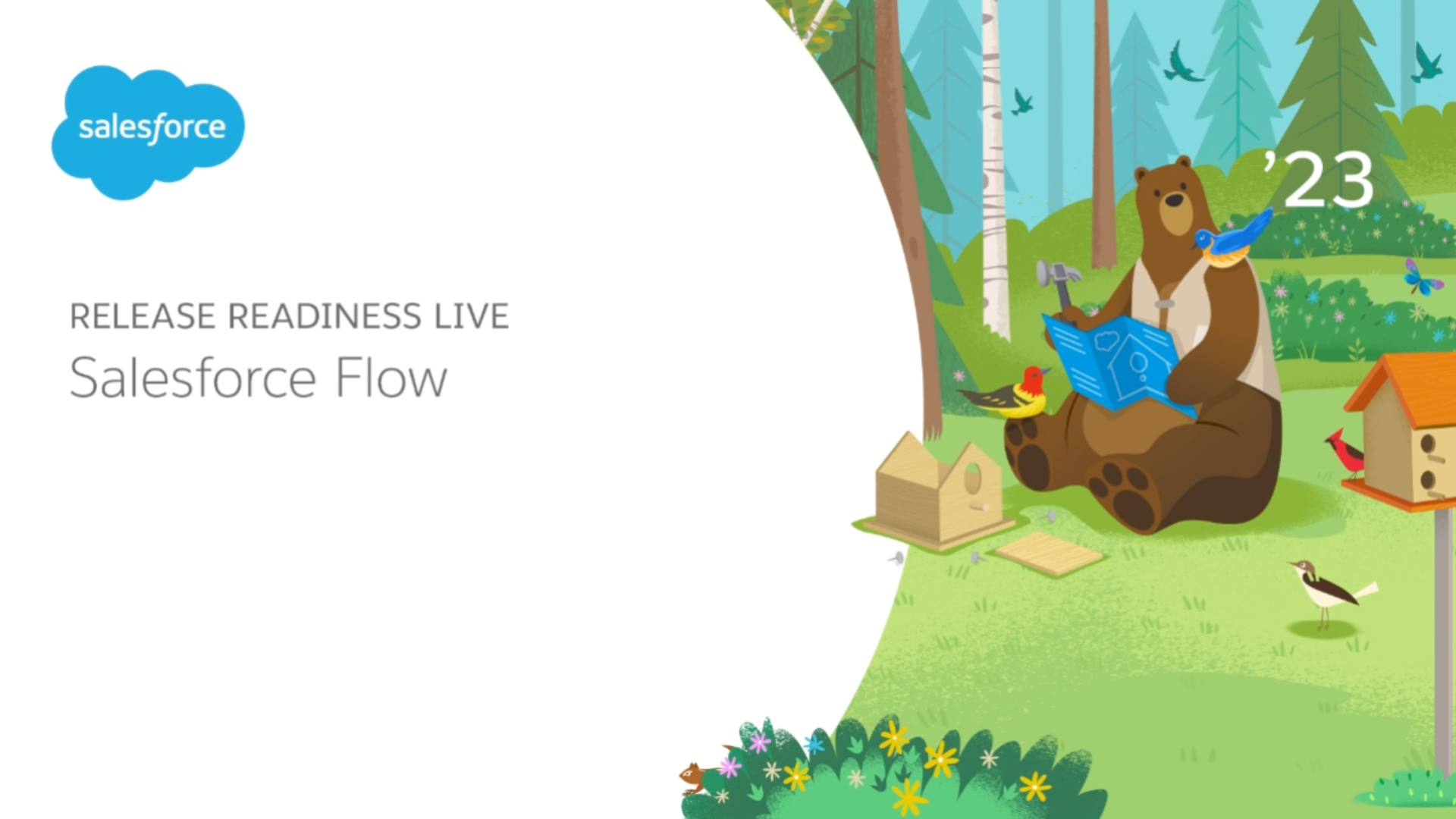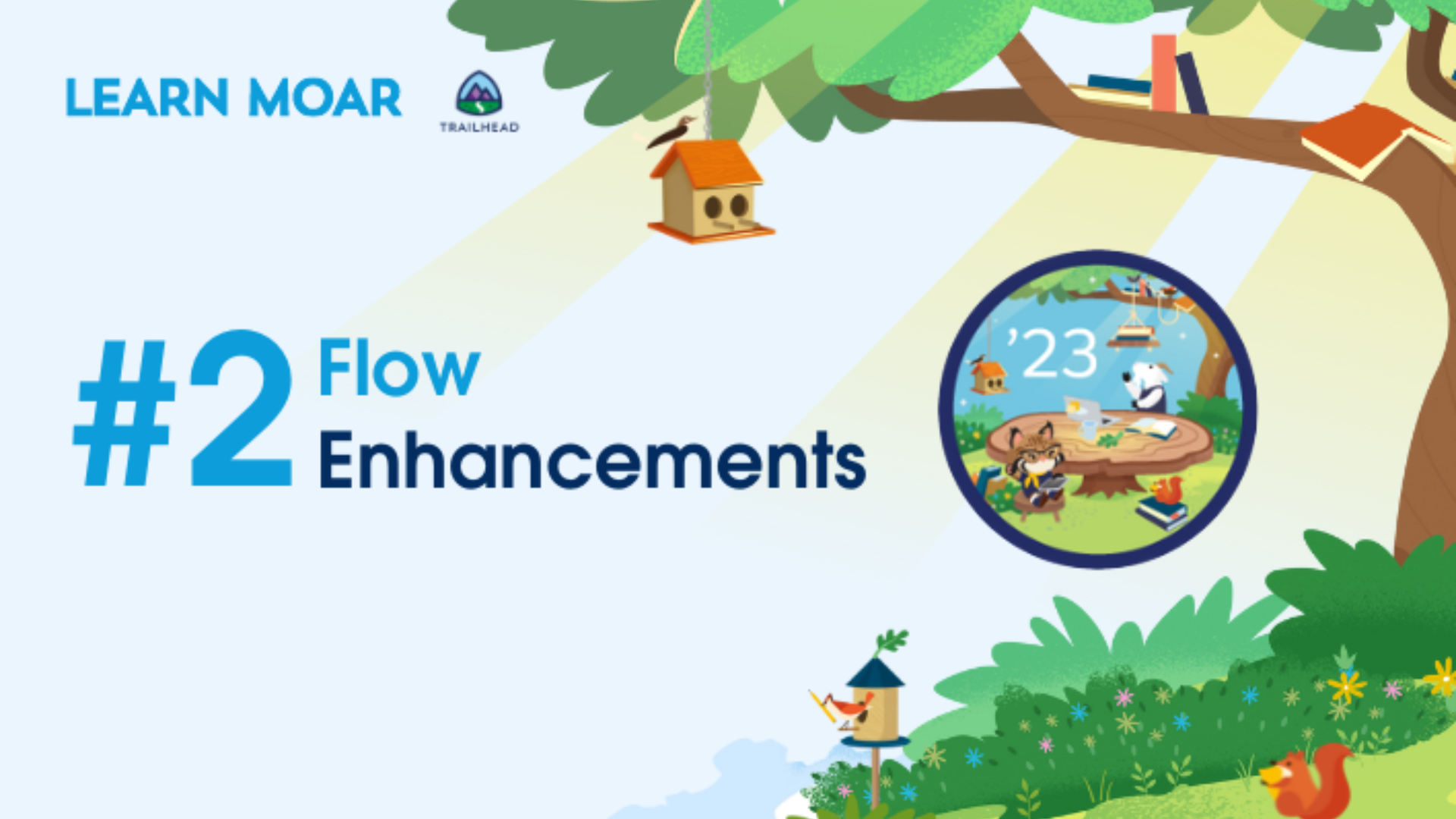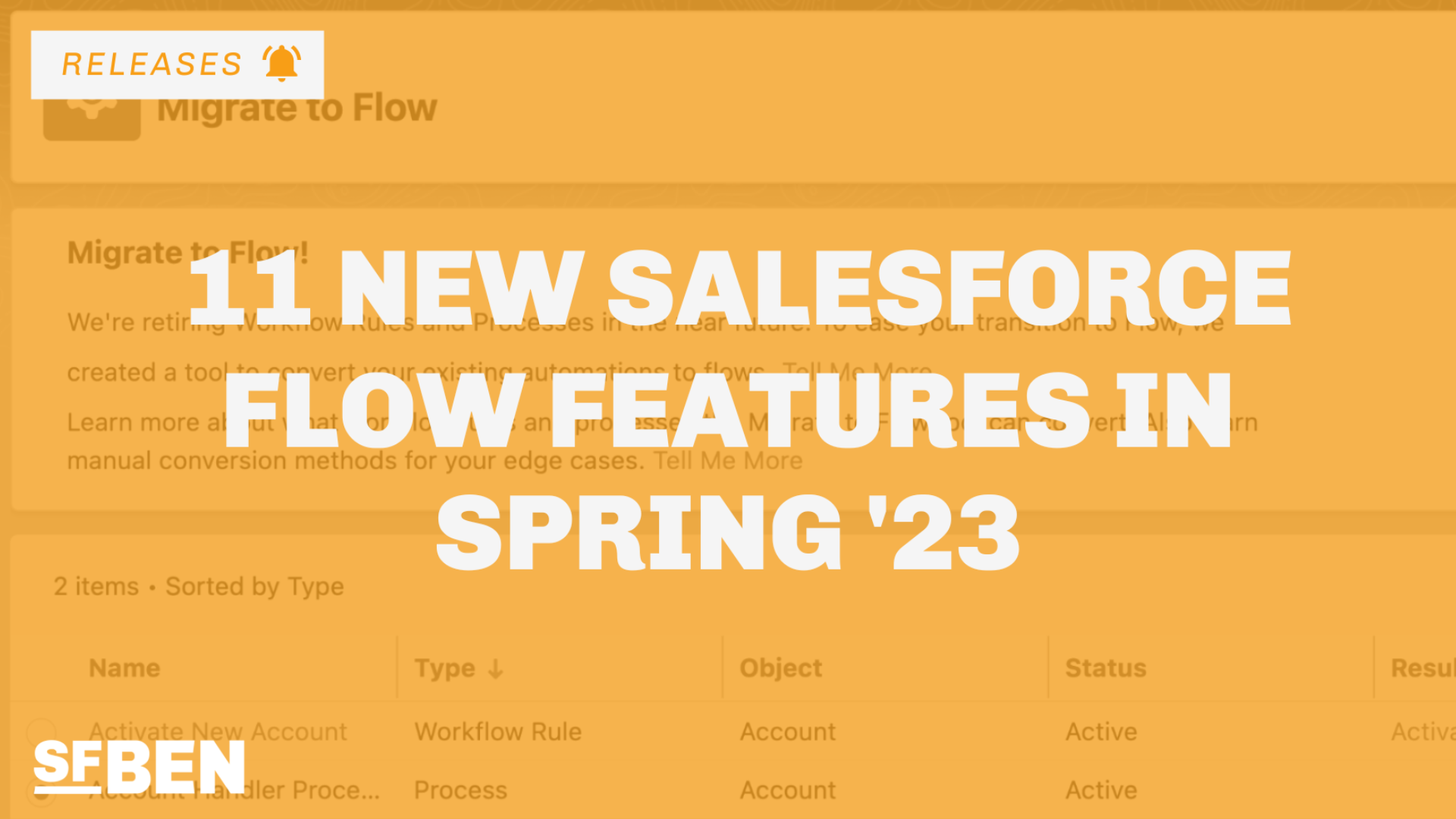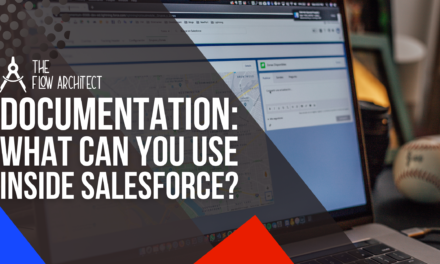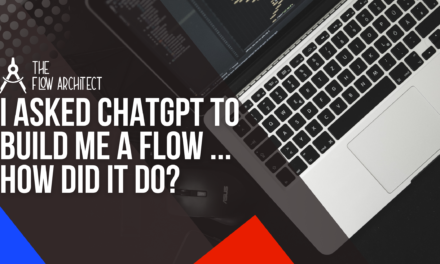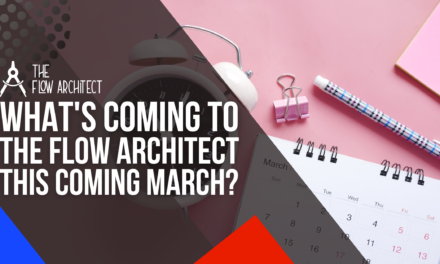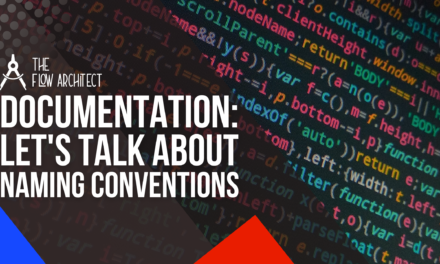On Wednesday 25 January, the Spring ’23 webinar of Release Readiness Live focusing on Salesforce Flow was aired. This webinar covered a variety of sub-topics related to Flow that are getting a number of enhancements, as well as the new addition of HTTP Callouts (more on that a little later). How this post will work is that I will break down my highlights into 3 sections. Each section will cover on what I believe are the key highlights to each area being discussed. All of these highlights are taken from the Flow Preview, some release updates weren’t included in the webinar and therefore won’t be included in this post. My advice here is to not view this post as a replacement for reading the release notes, I would suggest that you take some time to read through the sections of the release notes that are relevant to you and your work. If you haven’t read the release notes yet, you can access them here.
Before we dive into the main highlights I want to offer, let’s first go over an important topic coming out of the webinar. It’s a topic you hopefully will have heard discussed before, but it’s worth talking about here so as to clarify a common misunderstanding that is present on this topic within the ecosystem right now. That topic is the retirement roadmap, so let’s begin with that right now.
What Does the Triggered Automation Retirement Roadmap Look Like?
This release preview for Flow saw us see the showing of an updated roadmap for the Triggered Automation Retirement plan. This was covered in a section of the webinar led by Diana Jaffe who is one of the PM’s on the Flow Team. There hasn’t been too much changed, but I do particularly want to talk about one of the items that is currently slated for the Summer ’23 Release.
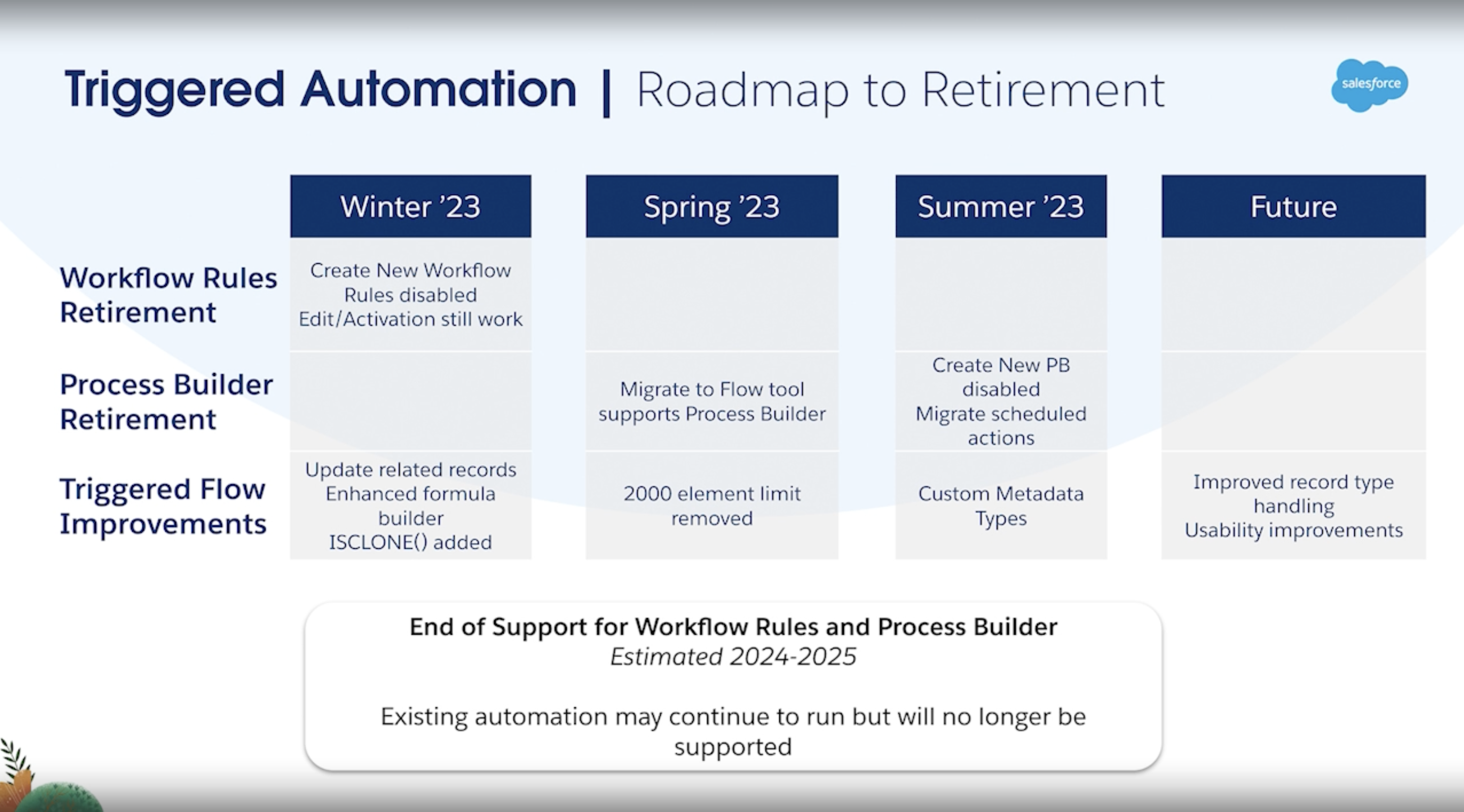
The current Triggered Automation Roadmap to Retirement as shown in the Spring ’23 Salesforce Flow Release Preview webinar.
This release sees an update to the Migrate to Flow tool (one that I have blogged about here), this update sees users being able to migrate processes built in Process Builder over to Flow (we’ll talk about this shortly). This update is directly related to an update that will now be happening in the Summer ’23 release, this update lined up for the Summer ’23 release is the disabling of the creation of new Processes in Process Builder. I want to spend a little time talking about this particular update as there is a bit of misinformation about this and about in the community. The disabling of the creation of new Processes at one point was set to take place at the same time as the launch of the update to the Migrate to Flow tool, that originally scheduled time was the Spring ’23 seasonal release. Meaning that at one point, the Migrate to Flow update was scheduled to happen at the same time as the disabling of the creation of new Processes in Process Builder. In my view, this was never a good idea as it wouldn’t give Admins any time to test out the migration features that were launched for Process Builder before not being able to create new Processes.
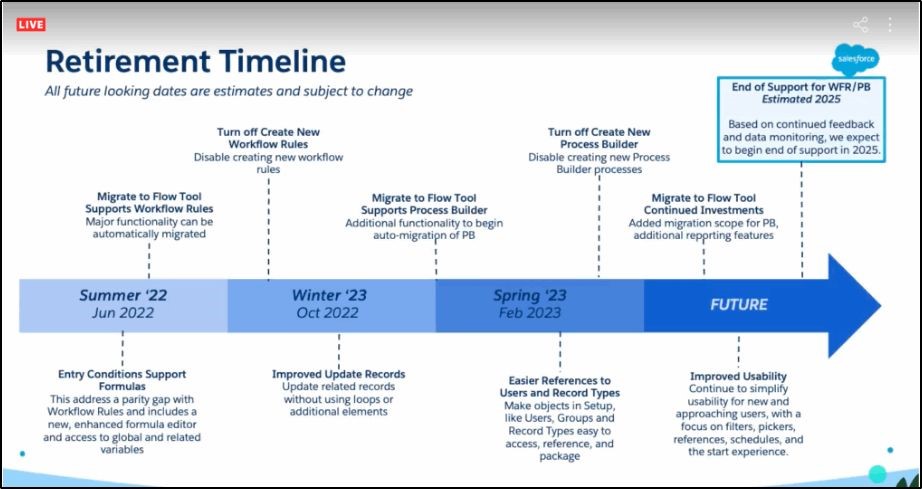
Triggered Automation Roadmap to Retirement from the Summer ’22 Release.
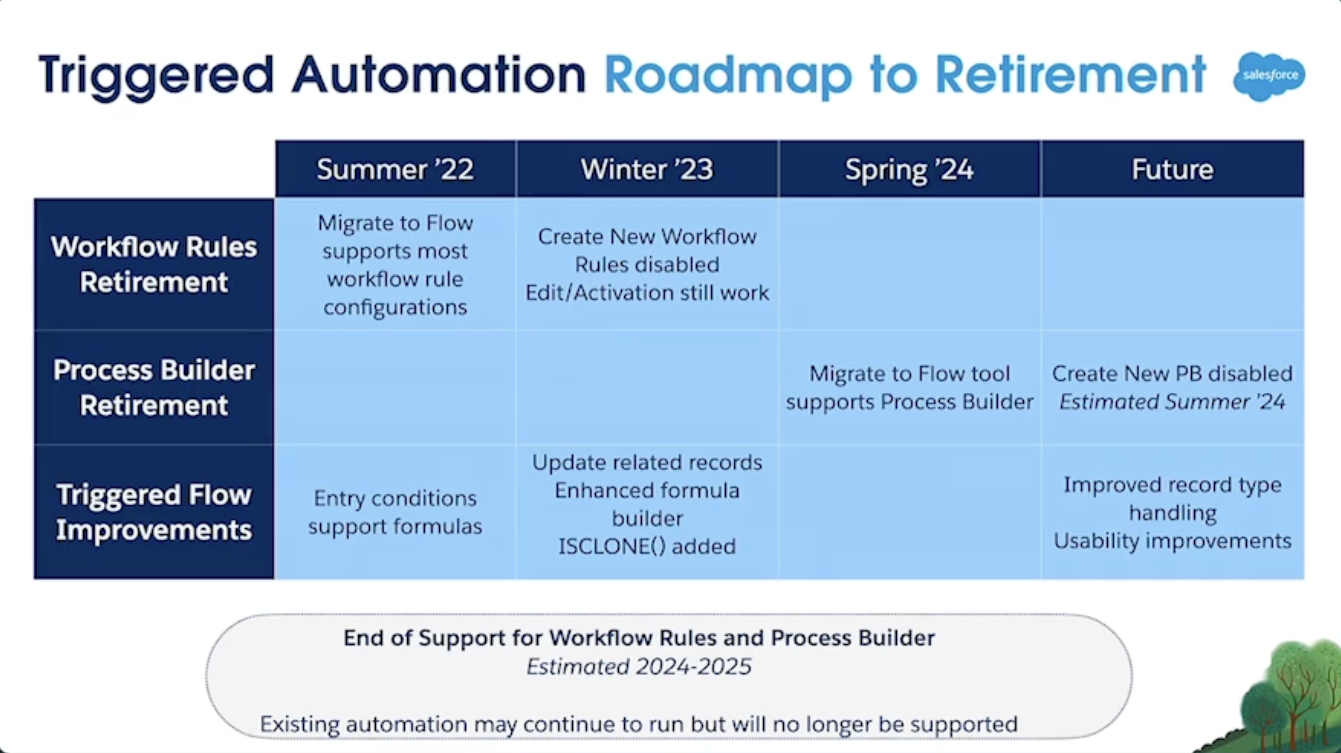
Triggered Automation Roadmap to Retirement from the Winter ’23 Release.
I raise this point specifically, because I have seen two webinars from Salesforce Ben in recent weeks that have shown an older version of the Retirement Timeline (the version shown to your left). This version of the timeline actually hasn’t been in-date since the Winter ’23 release back in October. This timeline was the one shown back in the Summer ’22 release webinar back in the summer of 2022. So if you see anyone sharing this older graphic for the Retirement Timeline, please note that there is a much more up-to-date timeline. With that timeline being shown in the Spring ’23 webinar.
We have to remember that in the world of Salesforce, things can often change. In the case of the work around Process Builder migration, in the timeline shown in the Winter ’23 webinar the update to Migrate to Flow was seemingly slated for the Spring ’24 release (so a full year away from now) before being moved back to the Spring ’23 update. While doubtful, it is possible that this was a typo on the timeline. As I mentioned earlier, I was happy when disabling of the creation of new Processes was shifted, as I felt there should be at least one release between the update to Migrate to Flow and the disabling of the creation of new Processes.
I raise this point to indicate that if we see anyone other than Salesforce sharing the Triggered Automation Roadmap to Retirement, make sure to check out that it is the most up-to-date version. For those of us who create content on Salesforce, it is so important for us to showcase the most currently up-to-date timeline when talking about the planned steps towards the retirement of Workflow Rules and Process Builder. In fact, when we talk about anything related to Salesforce, we should strive to share the most accurate and up-to-date information where possible. But once again to clarify, this release DOES NOT the update that sees the creation of new Processes in Process Builder being disabled, that update is slated for the Spring ’23 Release at the time of writing.
Now that I’ve covered the change to the disabling of the creation of new Processes, let’s move on and begin to look at what I feel are the top highlights coming out of this most recent release webinar for Salesforce Flow. As noted, I’ll be breaking down the key highlights into 3 sections with each highlight that I want to cover being included within the section that best suits that particular highlight. Once again, these highlights will only link to what was covered in the release webinar, so if you wanted to hear about the update to Run a Screen Flow from Slack for example, we won’t be covering that in this post as it wasn’t covered in this webinar. If there are any highlights that stand out to you in this release, I’d love to hear about them in the comments below. Let’s dive in.
Highlights from the Spring ’23 Flow Preview Webinar
To make this highlights post a little more digestible, I’ll break the highlights down into the following three sections:
- General Flow Highlights
- Screen Flow Highlights
- Other Flow Highlights
For this particular release webinar, these three sections are the best fit when it comes to categorising the highlights of this release.
N.B. Sections may change in future release highlight posts … as may the general format as this is the first highlights post on this blog.
General Flow Highlights
We’ll kick off our highlights by talking about the specific highlights that I will be categorising as a General Flow Highlight. This section will mainly focus on highlights that are not specific to certain types of Flows, therefore being more general in nature.
Goodbye to the 2,000 Elements Executed Limit
OK, so let’s begin with the update that is probably one of the most appreciated and anticipated updates to Flow in recent times.
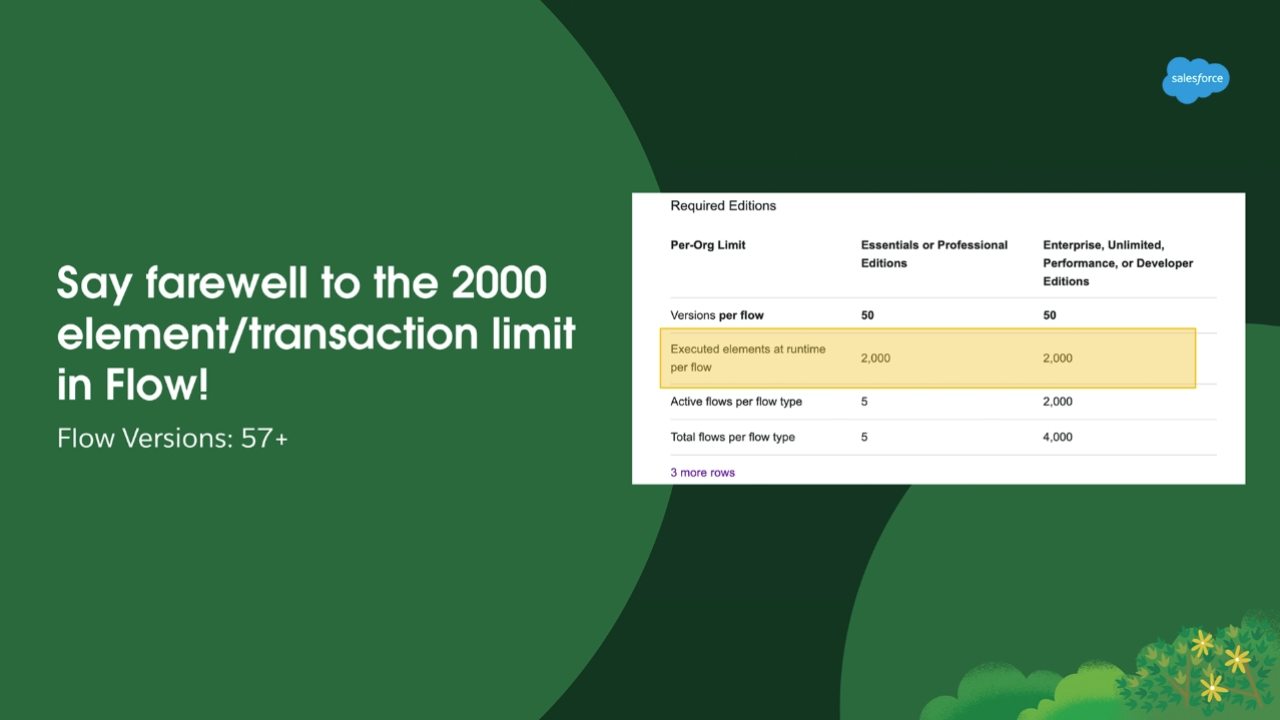
This release finally sees the long-time Flow limit of only being to execute 2,000 elements per Flow Interview go. Historically how this has worked is that each time an element is executed in a Flow it counts towards the count of total elements executed in that given Flow. For example, if a Loop with two elements is iterated 100 times, that would could count as 200 elements being executed and would be added to your total element execution count. The Spring ’23 release sees this limit being done away with. This is great news for all Admins!
What this means for the Salesforce Admin is that they will be able to execute an unlimited about of elements within a single Flow interview. Now, before you get too excited about this, please do bear in mind that other Flow limits are still in place. So while the 2,000 element execution limit is being done away with in this release, the loop iteration limit (for example) still remains in place. Please do keep this in mind as you build out your Flows with this in mind. This change while good, may not solve all your problems.
N.B. This limit removal only applies to Flows running on API version 57 or higher (currently 57 is the newest API version).
Description Bubbles Are Now a Thing in Flow Builder
This release also sees a great update to Flow Builder in the form of the inclusion of Description Bubbles on the Flow Canvas. Honestly for me, this is probably my favourite update to Flow in the Spring ’23 Release. Sometimes it’s the little things right?
This simple update is great for us who want to see significant updates come to help us document our Flows. How Description Bubbles work in Flow, is that when you populate a description field of an element in Flow, it will then be able to see on your Flow canvas by hovering over the bubble that appears next to the element with the now populated description. Please do note, that this functionality only applies to Flows built in Auto-Layout mode, it will not work for Free-Form Flows.
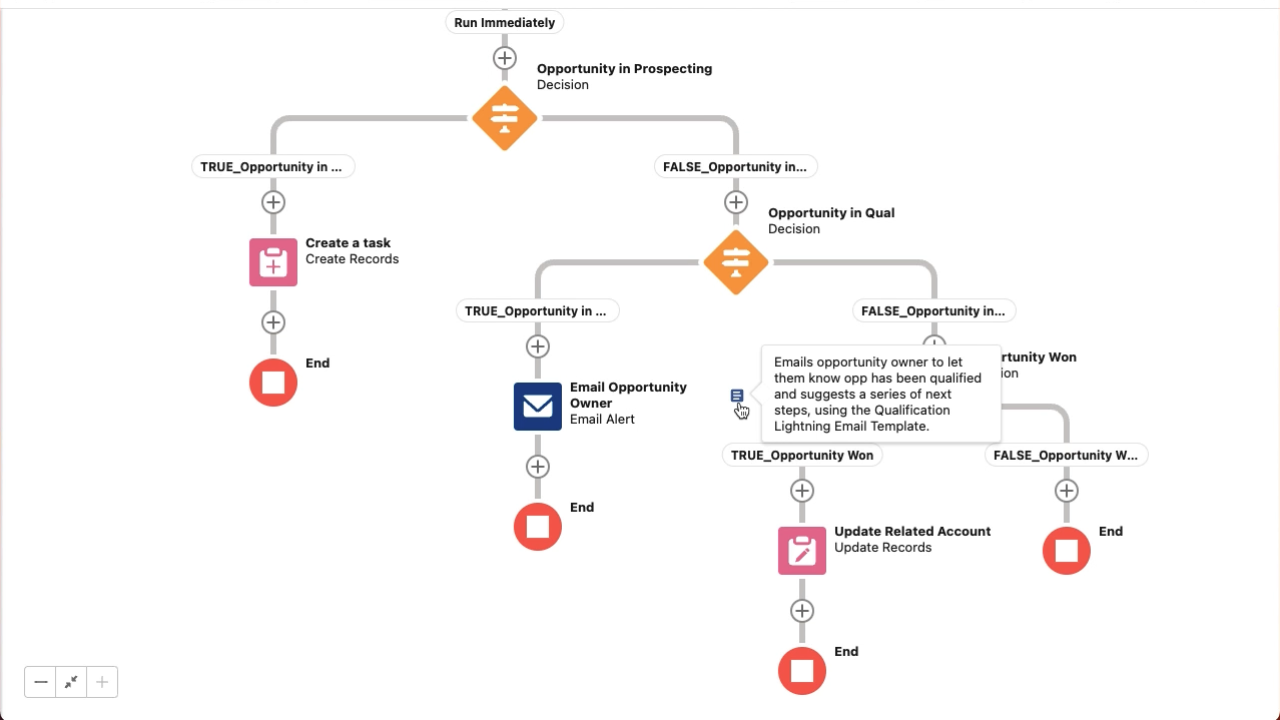
One thing to note as well with this is that in my investigation of the Spring ’23 release, this update does work with Orchestrator, with Description Bubbles being visualised on the Flow Canvas for Stage Elements. Right now Description Bubbles are not shown for Step Elements, but it was noted in the Q&A portion of the webinar that this is expected to come in a future seasonal release.
Migrate Your Processes to Flow with the Migrate to Flow Tool
The final highlight for our General Flow Highlights section is the key update to the Migrate to Flow tool which sees Admins being able to migrate Processes from Process Builder into Flow using the tool. I’ve covered this tool in a previous blog as well as my opinions on the Migrate to Flow tool overall. This updated functionality will be generally available in the Spring ’23 release.
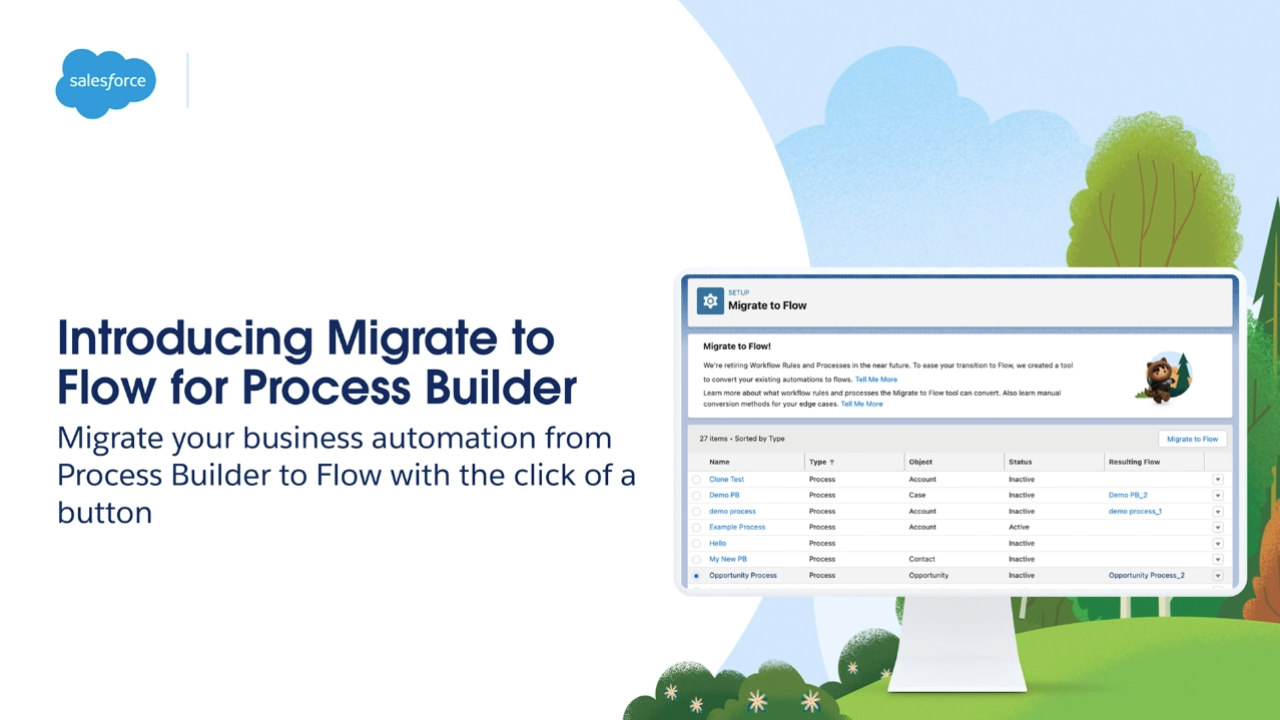
As of Spring ’23, you will be able to migrate your Processes to Flow Builder.
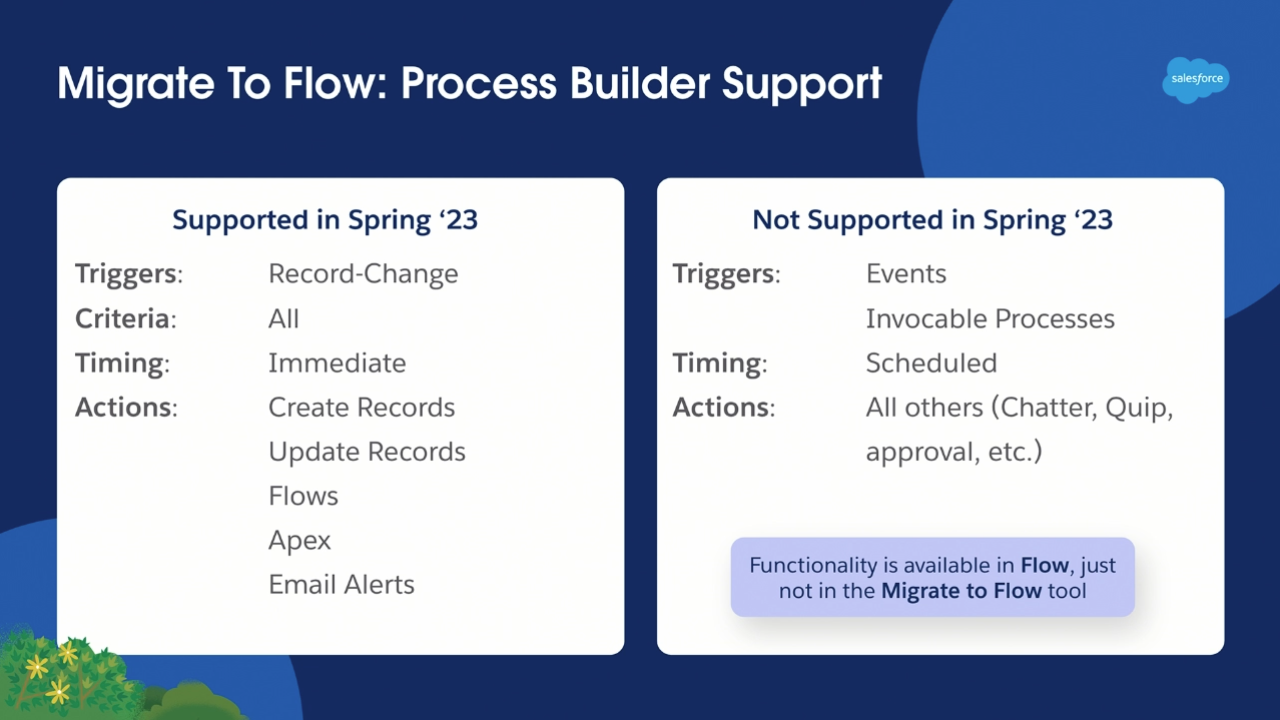
A list of what is and isn’t supported for PB migration in the Migrate to Flow Tool.
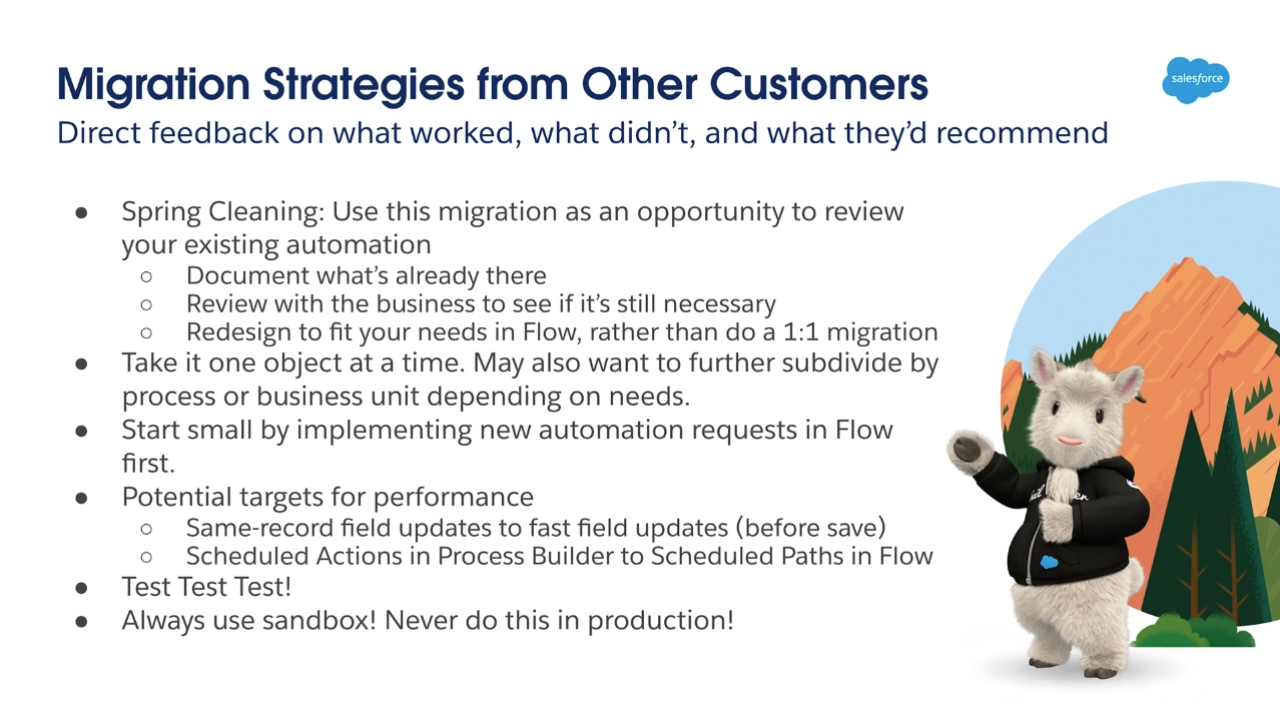
Suggestions for migration strategies offered by other Salesforce Customers.
I won’t share my opinions on the tool here in this post (for that you can check my blog on the topic … I’ve gotta to get the reads somehow). That being said, I would encourage Salesforce Admins to check out the tool for themselves and investigate whether the currently available functionality within it meets their automation migration needs. It is all well and good to hear the opinions of Flow experts on these things, but at the end of the day, that’s all they are … opinions, we’re all entitled to them, but it doesn’t make gospel, so do your own research.
Moving on to the tool itself. The Migrate to Flow tool allows Salesforce Administrators to migrate their Workflow Rules and Processes to Flow via 1-to-1 like-for-like migrations to Flow Builder. For Workflow Rules, this is a straight migration of everything contained within the automation. However, for Processes you will be asked to select which criteria node/s you want to migrate to Flow Builder. Upon selecting the node/s you wish to migrate, those elements will be brought into a new Flow, along with it’s associated immediate actions. It is important to note that there are a number of gaps in what’s supported when it comes to the migration of Processes to Flow. For example, if your Process invokes a Flow or an Approval Process, these elements will not be able to migrated into Flow and would most likely necessitate a rebuild instead of a straight-up migration into Flow Builder.
When it comes to migrating your existing older declarative automation into Flow, stategy is so important. This webinar saw Diana show a slide with some recommendations for migration strategy offered by other Salesforce customers. Most of these tips should work for most orgs going through the migration process, but like with anything make sure to review these tips and see if they fit with your migration needs. Use what works, tweak/amend what doesn’t.
Screen Flow Highlights
Let’s move onto our second section of highlights, that being the key highlights relating to Screen Flows. Each release sees some really good highlights for Screen Flows, and the Spring ’23 release in my view is no different. While there are things that I would have liked to have seen in this release (or one coming down the pipe), what we have in this release is very good to say the least.
A Little Love for Lookups in Screen Flows
The last two releases have seen the Flow Team address some pretty notable gaps in the functionality for Screen Flows. In the Winter ’23 release we saw a significant update to picklists and how they now respect Record Type settings. This release, we’re seeing some significant enhancements relating to how lookups are used in Screen Flows. Both of these are pretty big changes!
In this release, Admins will be able to use Lookup Fields in Dynamic Forms for Flow (the Fields tab in the component selector in the Screen element). This update will allow users to quickly add lookup fields linked to an object assigned in a created record variable. Meaning that Admins will no longer need to mix how they add Lookup fields to their Flow Screens.
The second update is the inclusion of Choice Lookups in their Screen Flows.
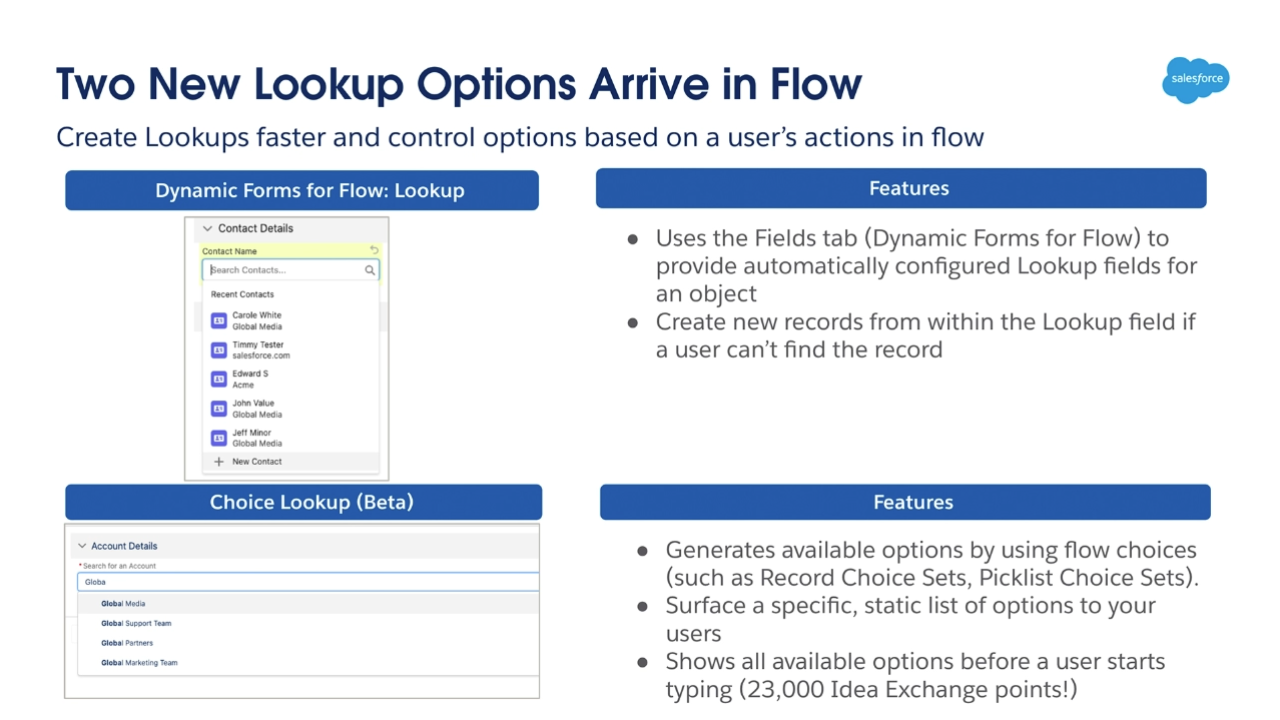
Choice Lookups will provide users with a much satisfying experience for how they engage with Record and Picklist Choice Sets. No longer will users have to scroll through long lists to find the option they need to select, instead they will be to type in a value and filter down the list with available options that match what has been typed. For example if you type in the word Global, then any options including the word Global will be displayed instead of a list of potentially a bunch of different options to choose from.
Data Table is Now Generally Available
The Winter ’23 release saw the beta release of Salesforce’s own version of Data Table. Data Table, a much loved component created by UnofficialSF has been a go to resource for many in the Salesforce ecosystem for a long time now. Salesforce saw the need for an out-of-the-box version of the tool, so in the Winter ’23 release they released a native Data Table component in beta.
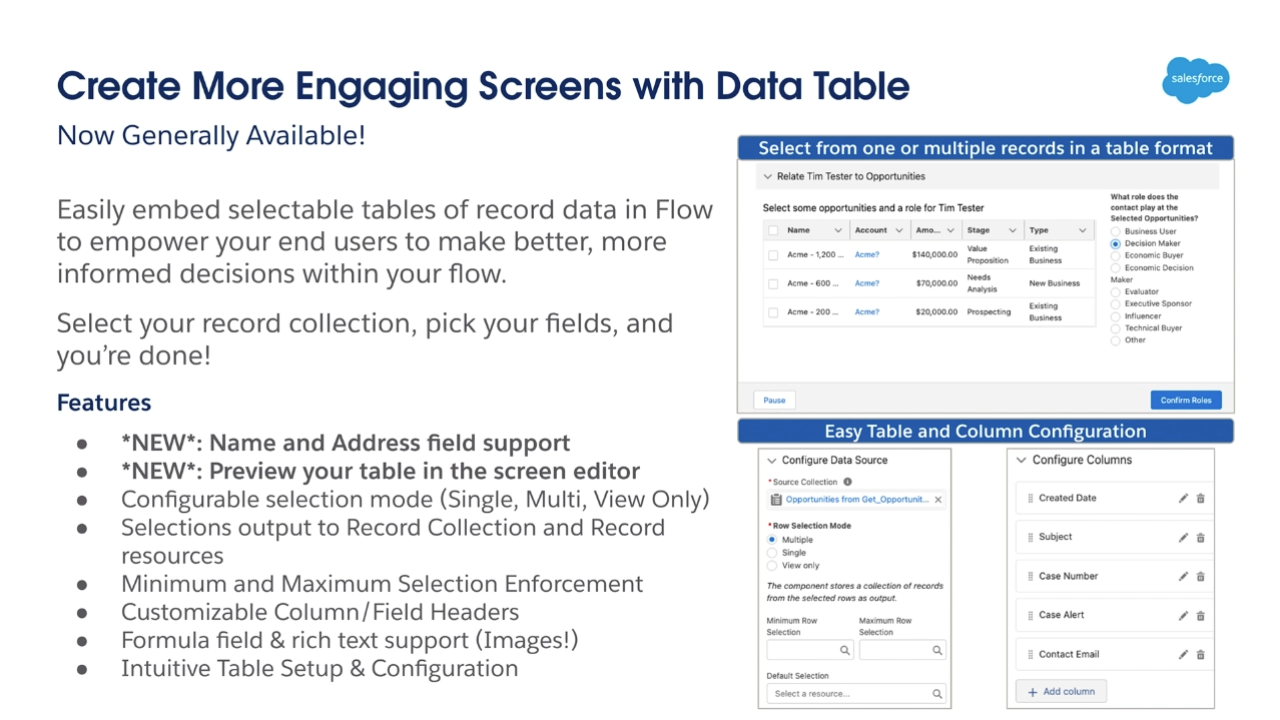
In the Spring ’23 release, this native Data Table component moves from beta to GA. Meaning that it is now generally available to all orgs.
This release sees a couple of updates come to the component, those being that there is now support for standard Name and Address fields, and that you can also now preview your table within the screen editor inside Flow Builder. Outside of that, Data Table remains the same as it did in the Winter ’23 release. Have you managed to use the native Data Table yet?
In a future post, I’m thinking of doing a post where I compare Salesforce’s native Data Table to the one created by UnofficialSF. If that is something that you would be interested in, let me know in the comments below or via social media on LinkedIn or Twitter.
Reactive Screen Components is Now Available in Beta
The final highlight relating to Screen Flows I want to share is about Reactive Screen Components. This functionality has been talked about for a little while now, and in the Spring ’23 release we’re finally seeing it come to life in beta form. But what exactly is it?
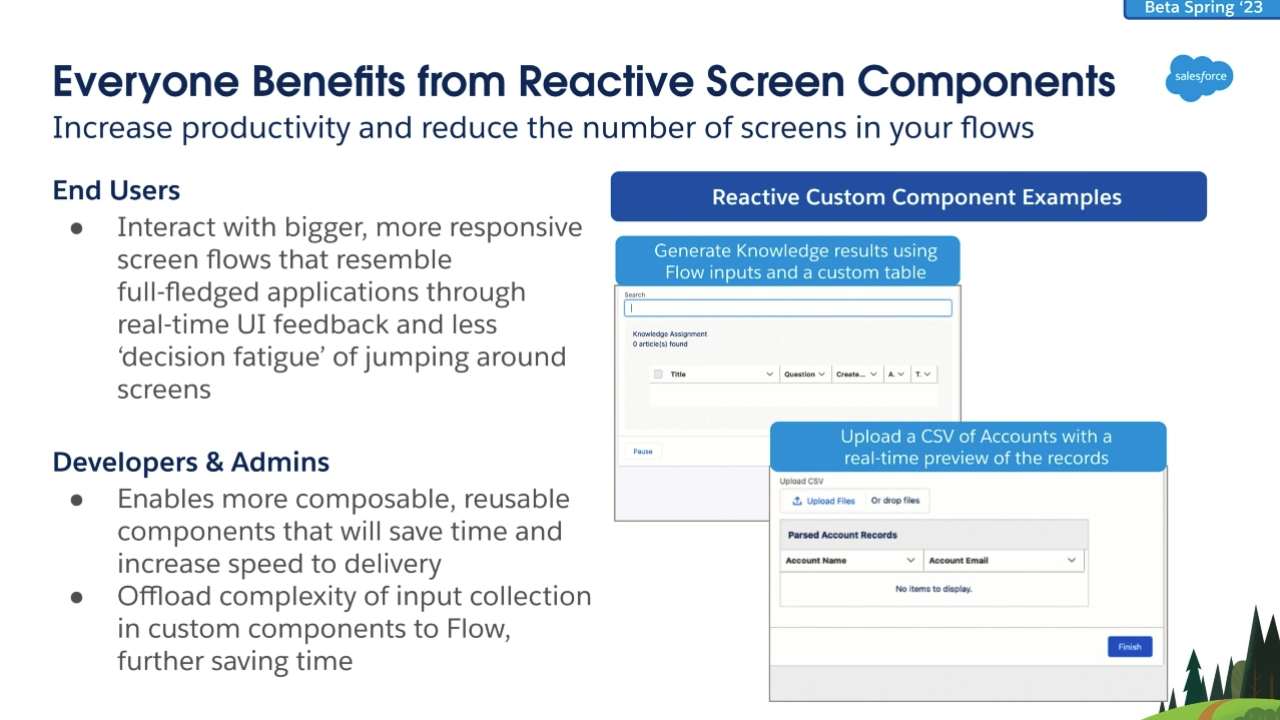
What we can expect from using Reactive Screen Components in Flow.
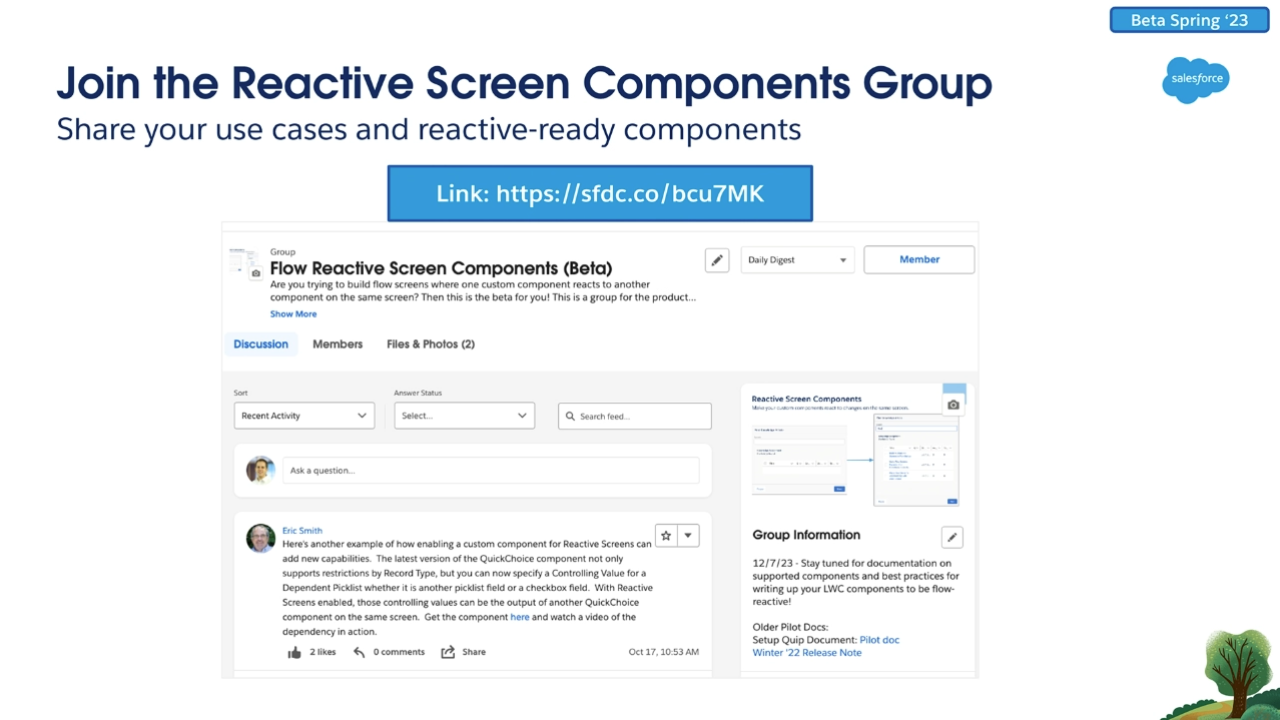
Join the Reactive Screen Components Group in the Trailblazer Community.
In full transparency here, this isn’t something I have investigated just yet. But I will do and I’ll cover it in a future post (there’s plenty of new material stemming from this release, now that I’m purely blogging on Flow I can easily cover a lot more content such as Reactive Screens).
My understanding of Reactive Screens as it was explained in the webinar and in the past, is that we will be able to this functionality to allow Screen Flow components to communicate with each other and produce realtime results. For example you could build out a Data Table component to show a list of Contacts and include a set of fields such as text and email and use those fields to filter down the list of Contacts shown in the Data Table right there and then. There will be a myriad of other use cases for Reactive Screen Components, but that example was the first one that came into mind.
Right now there is a Trailblazer Community Group for Reactive Screen Components that you can join on Trailhead. So if you want to be in the know on the development of this new functionality, or if you are trying it out and have questions you want to ask, then go and join the group. I can tell you from experience that it is very beneficial to be part of these groups.
N.B. Please note that in order to use Reactive Screen Components, you will need to opt in to the beta via your Process Automation Settings.
Other Flow Highlights
Our final highlights area of focus for this post is what I’m referring to as our “Other Flow Highlights”. These highlights are in no way any less significant than the other areas we have covered, rather these are highlights that we couldn’t either say were general or warranted their own specific section. Because of that I have added them to a joint section that covers them all here. In future posts the sections may change a little, for example if Slack gets a massive set of changes that get covered in the Summer ’23 release webinar, then Slack may get it’s own section. The sections in a highlights post will differ slightly depending on the highlights in it.
Now, let’s look at our Other Flow Highlights, here we have two highlights to talk about, but they are significant to say the least.
A Couple of Key Updates to Flow Orchestrator
For this release, there wasn’t a huge amount to talk about when it comes to Orchestrator. This particular release seemed a little quiet on that front compared to past releases. That being said, we did get a couple of small but mighty updates to Orchestrator.
The first of these two updates is one I have a lot to say on. This update sees Record-Triggered Orchestrations join the core list of Flow Types in Flow Builder. This change makes this type of Orchestration more easily accessed to Admins. On the face of it, this is a small but helpful change. However in my view it says a lot about the future of Flow Orchestrator. That being that Orchestrator is not going away anytime soon. Clearly with this change, we’re being told that Salesforce is heavily invested in Orchestrator and see it as a key part of their Flow offerings. Since it’s inception, I have felt that Orchestrator will eventually replace Approval Processes. This update to Orchestrator convinces me more than ever that this will indeed be the case. So keep your eyes peeled, we will probably see an announcement pertaining to the retirement of Approval Processes sooner rather than later.
The second small but mighty update in this release for Orchestrator is that we can save Orchestrations as templates. This is again another big update that showcases the heavy investment that Salesforce are making into Flow Orchestrator. Being able to save Orchestrations as templates will allow Admins to be able to create standardised Orchestrations that can then be customised based on the use case.
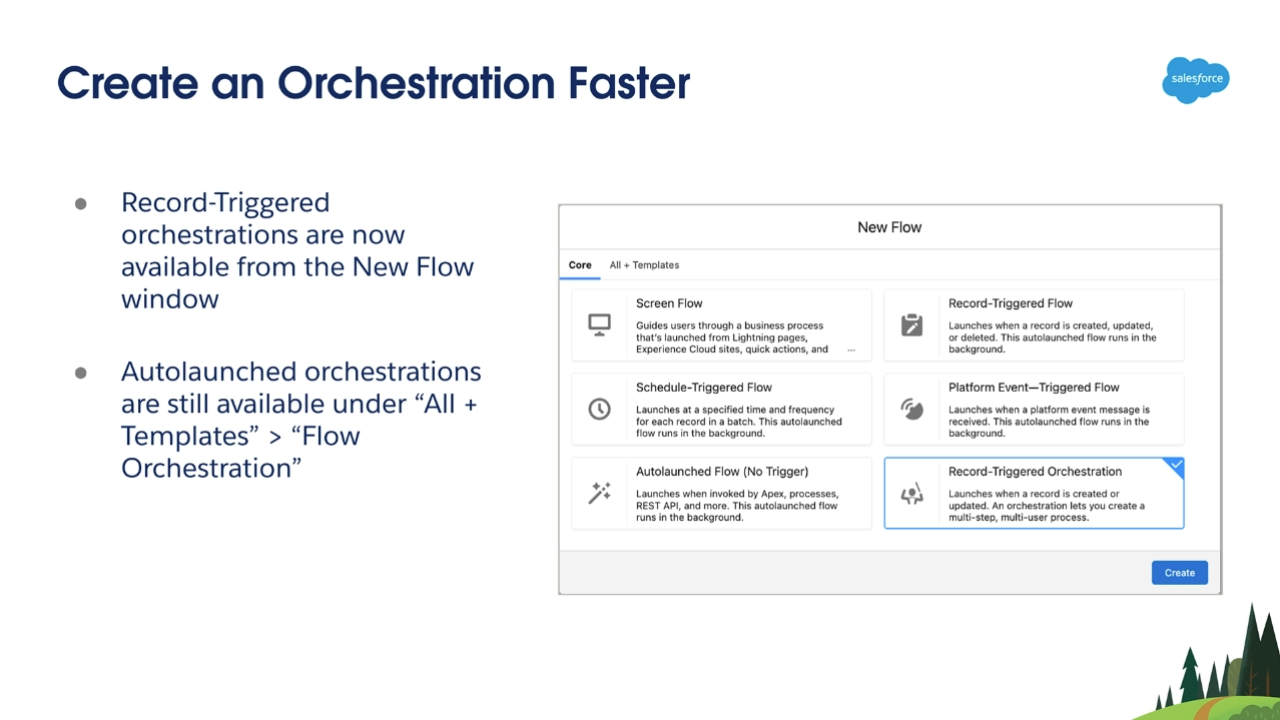
Record-Triggered Orchestrations are now listed as a core Flow Type.
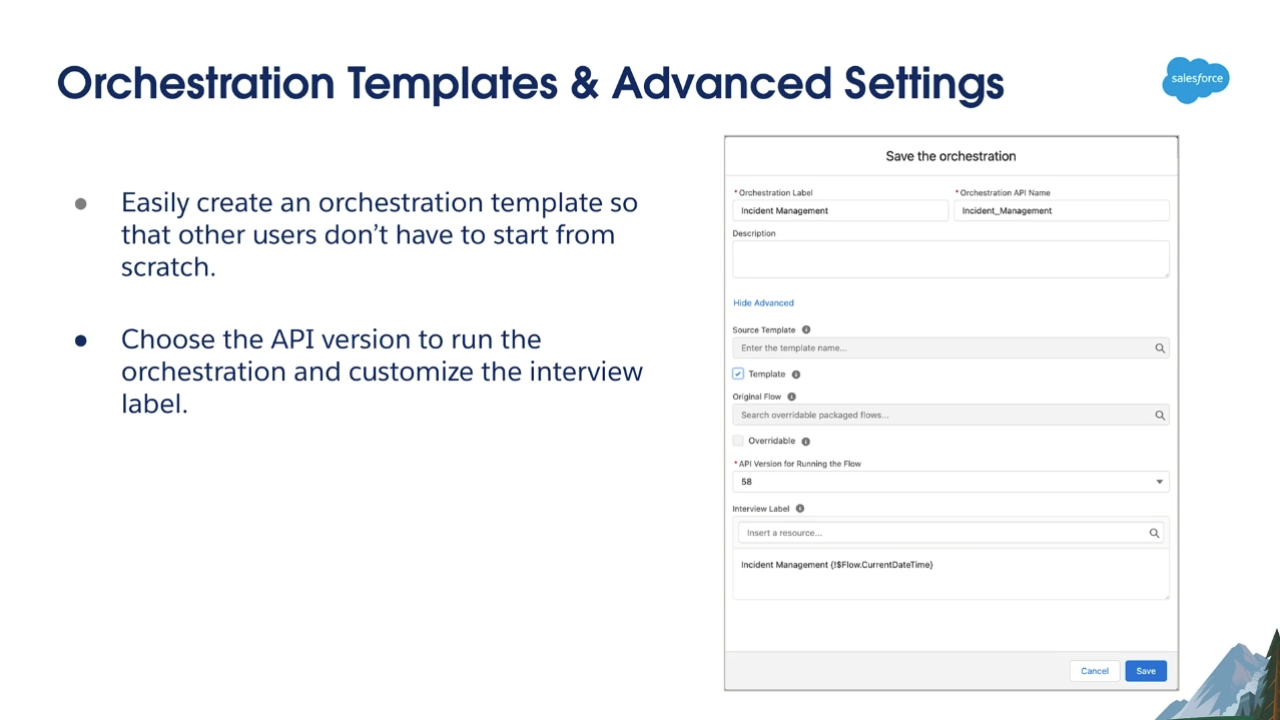
Orchestrations can now be saved as Templates in Flow Builder.
I honestly haven’t thought through how this update to Orchestrator could be leveraged the most efficiently. But have no fear, I’m sure that will become a blog post of its own in the not so distant future. Orchestrator is very different to Flow Builder overall, with it needing pre-existing Flows in order to function. So while the ability to save Orchestrations as templates is a no doubt a good update, I think the practical implications of it will need a little further thought before coming to a conclusion on its best usage.
Interact with External Systems via HTTP Callouts
The final update to highlight in this post is definitely a mighty one, but it is far from a small update. This update sees us be able to bring in external data into Salesforce via Flow. This is done using the new functionality coming to Flows called HTTP Callouts.
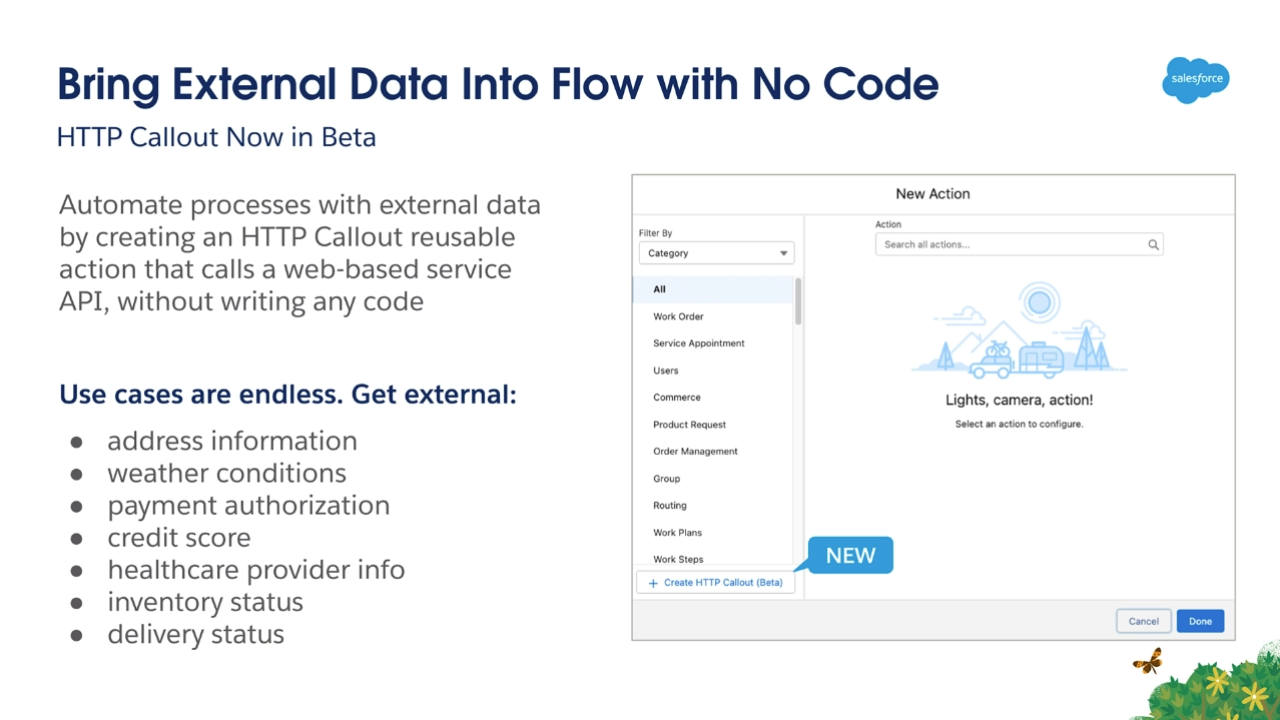
Communicate with external data sources using HTTP Callouts in Flow Builder.
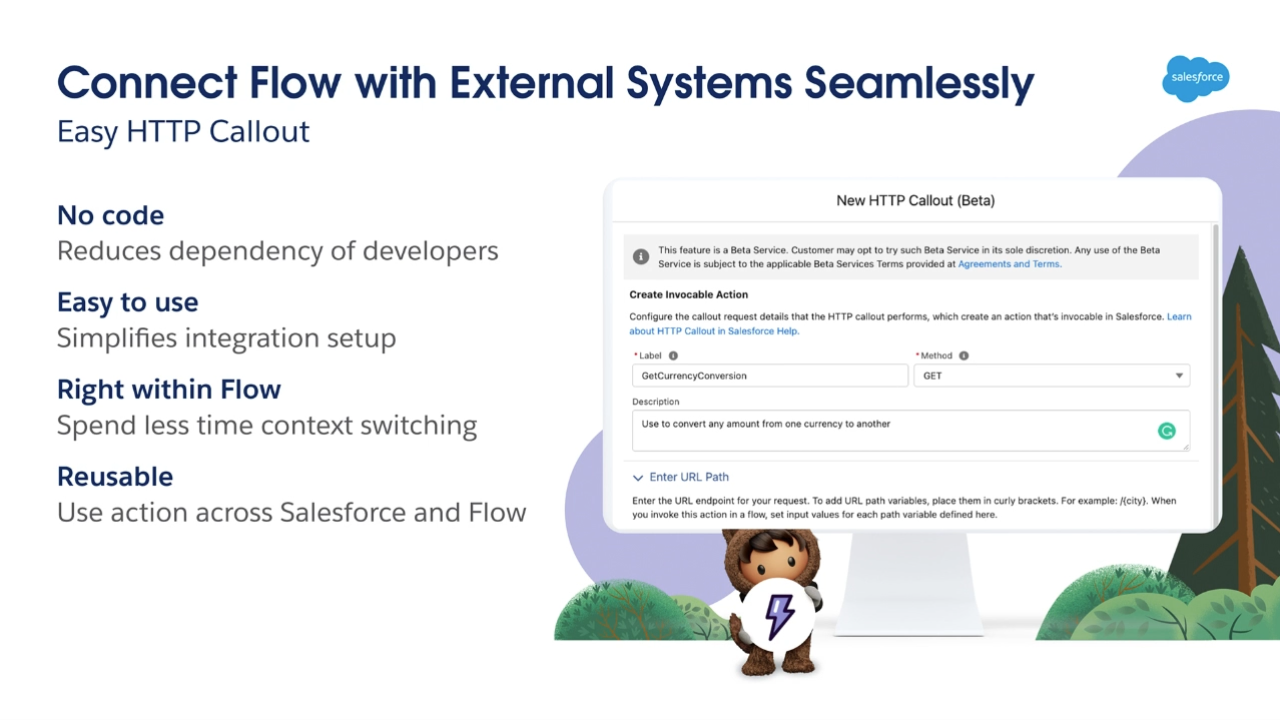
HTTP Callouts allows you to create reusable callouts to external systems.
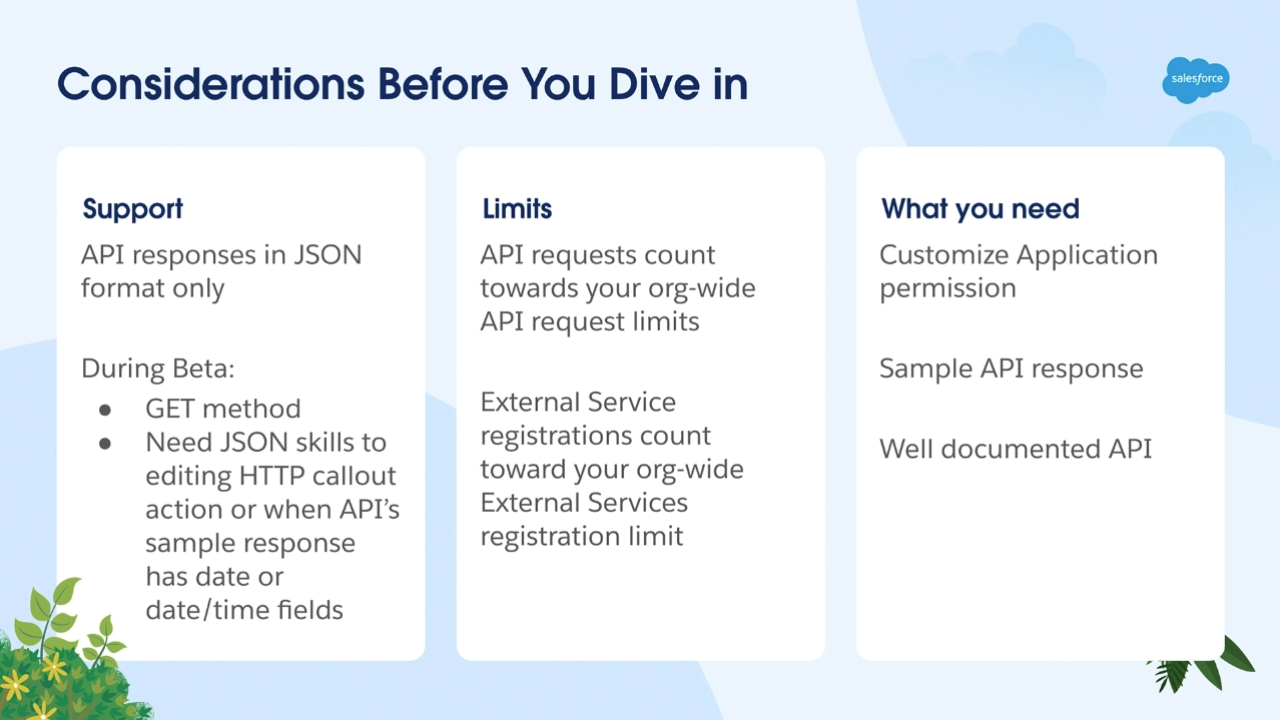
Before diving into using HTTP Callouts, bear the above considerations in mind.
This new addition to Flow has a lot of legs to it for sure. I’ll most definitely be putting together some content relating to HTTP Callouts on this blog in the not too distant future as this area is something I’m very much interested in going a little bit deeper with, at the time of writing I’ve only briefly experimented with this feature.
In brief, HTTP Callouts allow you to create a connection to an external system using a Named Credential you create in Salesforce to bring in information from that system into a Flow. You can then use that information else where within that Flow to carry out a variety of tasks, such as creating and updating records.
In my maiden voyage of using HTTP Callouts I connected to a weather website and used it to surface the weather in the location a Lead was located in. Like with the new addition of Reactive Screen Components, I can see a ton of use cases that HTTP Callouts could be used for. One key one that has been covered in a recent post by CertifyCRM is to automate the updating of an orgs currency conversion table. I will be doing a bit more research on this before I put together further posts on HTTP Callouts, but I would most definitely check out Daryl’s post on creating a Schedule-Triggered Flow to update your orgs currency conversion table as it is most definitely a fantastic use case for this.
Like with any new piece of functionality that Salesforce puts out there are some things to consider before using HTTP Callouts. Currently this functionality is in beta and isn’t Generally Available at the time of writing. This beta phase is most notably impacted by the need to have some understanding of JSON in order to edit the HTTP Callout action and the API’s sample response (if it needs to be edited). This means that you need a developer with JSON skills to help you get across the line with HTTP Callouts.
Other things to keep in mind is that the number of times you use HTTP Callouts to request information via an API request counts towards your API request limits as does the number of external services linked via the Named Credentials you create in order to make your HTTP Callouts function properly. You will also need to have the Customize Application enabled to use HTTP Callouts.
The process to create an HTTP Callout is quite simple on the surface, but it is also a little advanced for the beginner Flow Builder.
The steps to create an HTTP Callout are:
- Create the appropriate Named Credential.
- Create the HTTP Callout Action.
- Use the Action within the Flow.
- Automate the process with an API response.
N.B. This process will require knowledge of APIs and JSON. So this is advanced in terms of Flow.
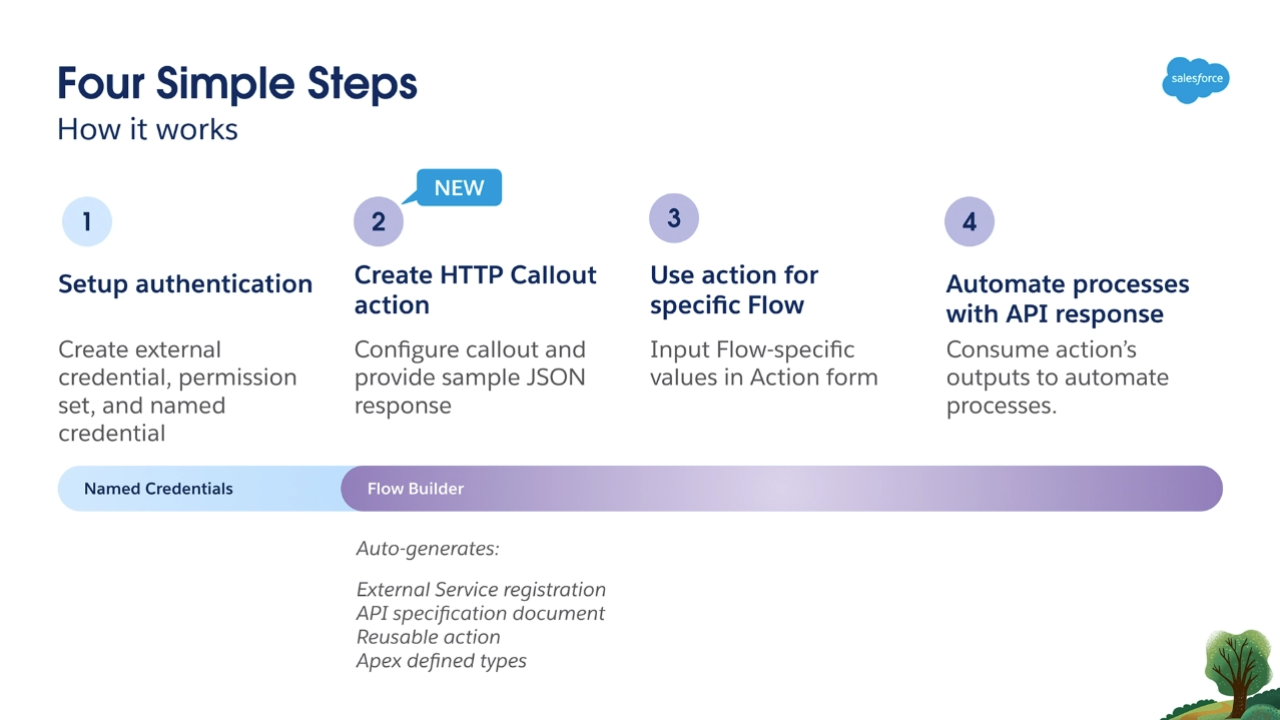
The simple four-step process used to create and run an HTTP Callout.
HTTP Callouts are extremely powerful and versatile from what I have seen so far. I am also extremely excited to see the future enhancements that were highlighted at the release webinar. Over the coming months and years, HTTP Callouts are going to get some significant investment and we will see a bunch of exciting updates made to the functionality. For the Admins out there like me who don’t code extensively (or at all), you’ll be glad to know that one of the first updates earmarked for HTTP Callouts is declarative editing. This update should see the need for JSON knowledge being lessened, meaning that in the future a Salesforce Admin should be able to create and maintain an HTTP Callout without needing developer input or the need to learn JSON coding.
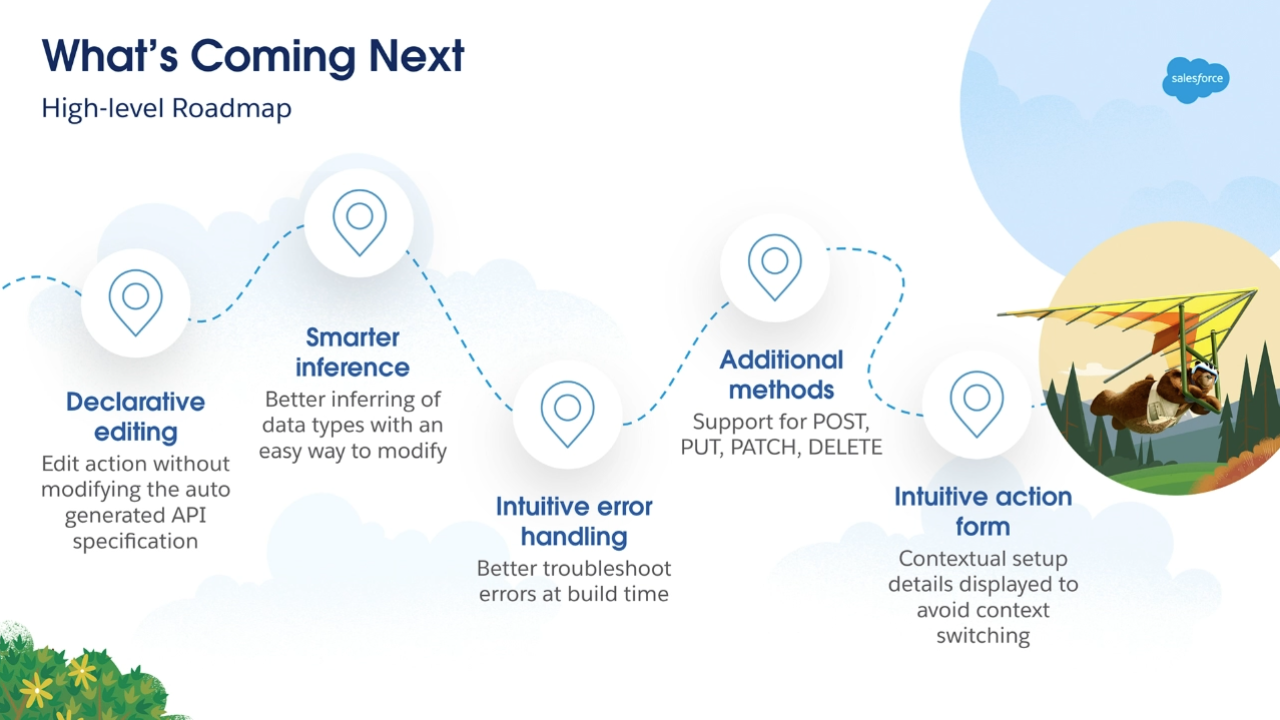
The HTTP Callout Enhancement as proposed by the Flow Team at the Spring ’23 Flow Preview Webinar.
From what I’ve seen so far from HTTP Callouts I think this will be the new shiny functionality in Flow going forward. While Slack and Flow Orchestrator are going to continue to get significant push from Salesforce for usage, I think that it will actually end up being HTTP Callouts that gets the most engagement. This will be even more so when the need for knowledge of JSON is lessened when the declarative editing update comes a little bit further down the line. So Flow Builders, it is totally worth investing your time in learning how to create and utilise HTTP Callouts and thinking of use cases in how to use it in your Salesforce org and practice.
Closing Comments
Those are the highlights coming to Flow in the Spring ’23 release which I felt warranted highlighting the most. But I want to hear from you, what updates are you looking forward to the most? Are there any updates that I haven’t covered in this post that have you really excited? Were you surprised by the lack of coverage for Slack and Flow in this release webinar? Whatever your thoughts, I want to hear them, so let me hear your thoughts on the Spring ’23 release Flow updates in the comments or on social media.
Resources
We have three resources to link to this awesome post … all of which are tied to the Spring ’23 seasonal release. These resources include the release webinar used to formulate the content of this post and two blogs covering Flow enhancements in this release.
Salesforce Flow – Release Readiness LIVE, Spring ’23
The first resource to share is the Spring ’23 Flow Release Readiness Live webinar that was the focus of this post. This webinar is just over an hour in length and covers all of the highlights I mention in this post and includes a very helpful Q&A section.
Flow Enhancements for Admins
Learn MOAR Spring ’23
A brief blog from Adam White covering some of the top Flow Enhancements coming in the Spring ’23 release. This blog from Adam highlights things like HTTP Callouts, Description Bubbles and Reactive Screen Components among a number of other highlights.
11 New Salesforce Flow Features
in Spring ‘23
Our third and final resource for this blog to share is Salesforce Ben’s routine post cover new Flow features in this seasonal release. In this post, Tim Combridge covers the likes of HTTP Callouts, Lookup Choices and Reactive Screen Components.